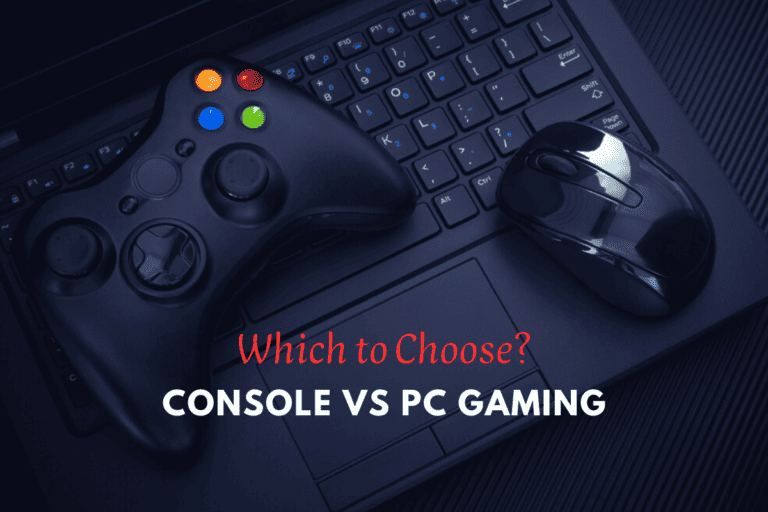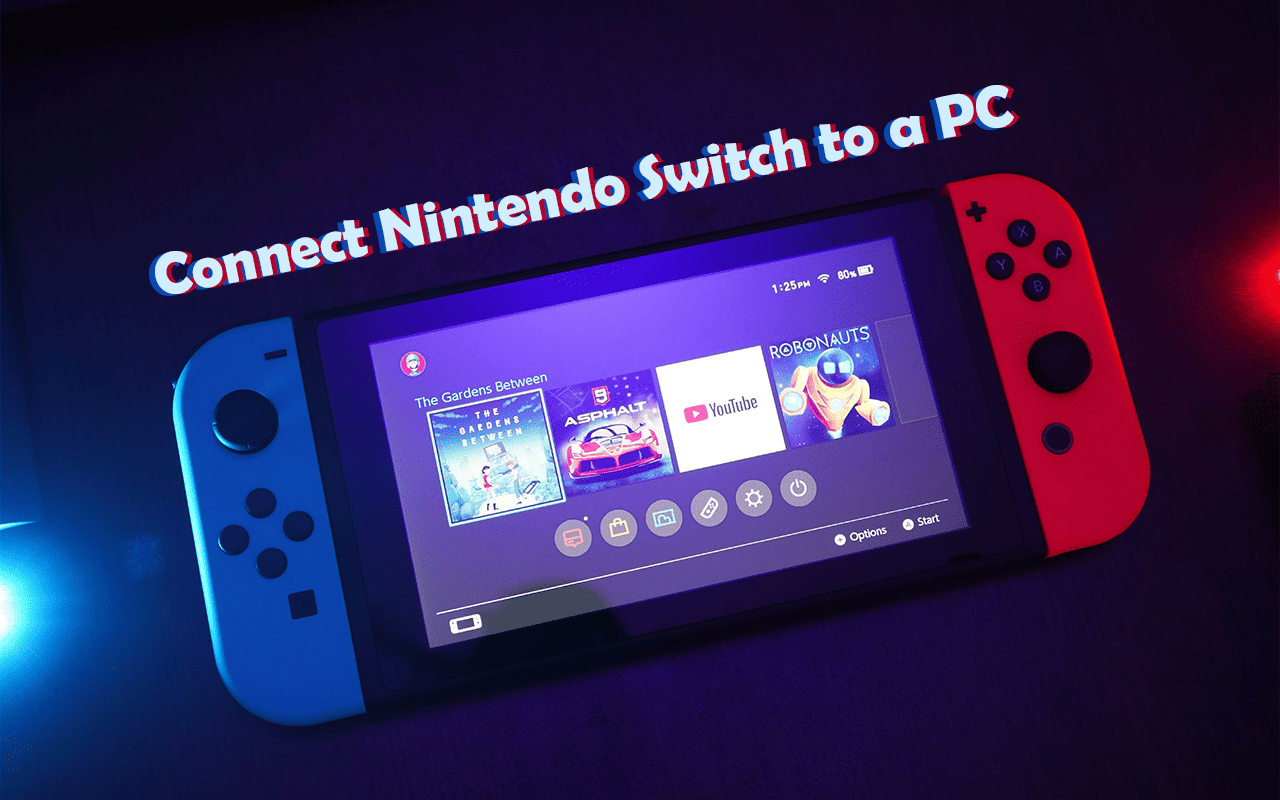
Have you ever wondered how to Connect Nintendo Switch to a PC to enhance your gaming experience?
With a simple HDMI cable, you can unlock a new world of interactive fun.
This guide will provide detailed steps to help you play your favorite games in a whole new way. Let’s get started!
Purpose of Connecting Nintendo Switch to the PC
The primary purpose of connecting a Nintendo Switch to your PC involves leveraging the capabilities of both devices.
You can mirror or record your gameplay on your PC or use the Nintendo Switch dock as a larger display.
This integration creates a versatile and dynamic gaming environment, expanding the possibilities of your Nintendo Switch.
Preparing Your Nintendo Switch for Connection
Two essential preparatory steps must be executed before connecting your Nintendo Switch to your PC.
Let’s explore them:

1. Checking Your Nintendo Switch Condition
Firstly, ensure your Nintendo Switch is in optimal condition.
Check its physical integrity, battery level, and connectivity ports.
A well-maintained Switch will connect to your PC smoothly, facilitating a flawless gaming experience.
2. Gathering Required Accessories for Connection
In the second step, gather the necessary accessories to connect the Switch to your laptop.
You will need a capture card and a virtual device connecting your Switch and PC.
Ensure all devices and cables are at hand for a seamless setup process.
Steps to Connect Nintendo Switch to a PC Using a Capture Card
Now that we’ve prepared the Nintendo Switch and gathered the necessary accessories, let’s delve into the step-by-step process of connecting your Nintendo Switch to your PC using a capture card.
Follow along carefully to ensure a successful connection:
1. Setting Up the Capture Card:
Begin by setting up your Video Capture Card, which is an integral part of this process.
Your capture card will come with specific instructions for its setup, so it’s essential to follow these guidelines closely.
Usually, this involves connecting the capture card to your PC via a USB port.
Ensure the Recording Card is compatible with your operating system, most commonly Windows 10.
2. Connecting the Nintendo Switch to the Capture Card:

Once your Video Capture Device is up and running, the next step is to connect your Switch to the capture card.
This typically involves using an HDMI cable to link the Switch’s output to the capture card’s input.
When correctly connected, the capture card should be able to detect the signal from your Nintendo Switch.
3. Integrating the Capture Card with Your PC:
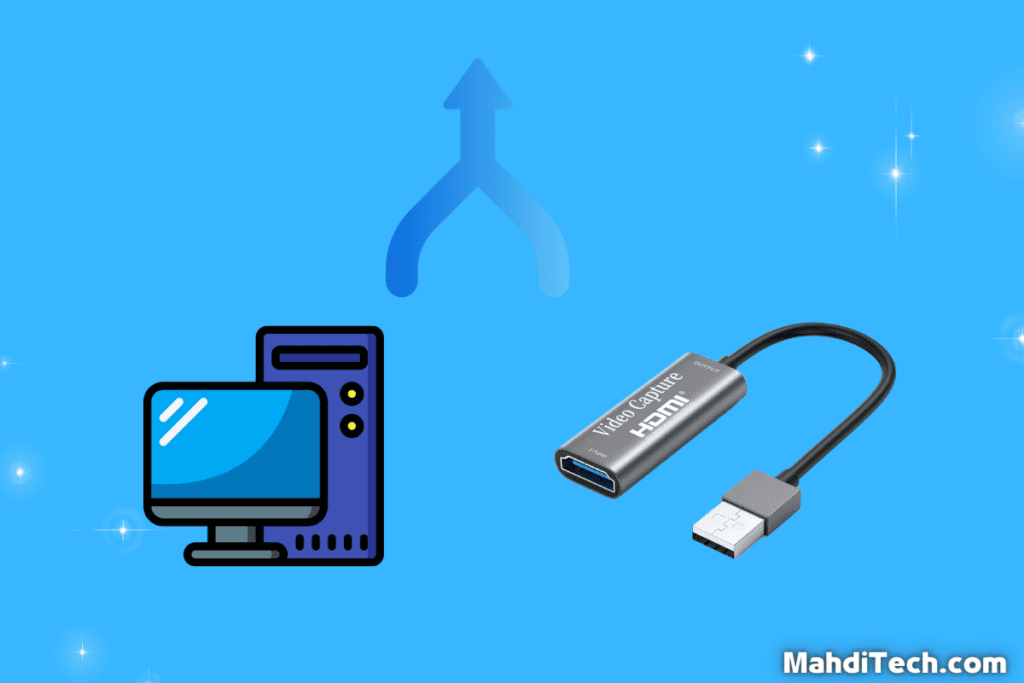
With the Nintendo Switch and capture card connected, you’re now ready to integrate the capture card with your PC.
This process usually involves installing game capture software to interface with the capture card on your PC.
The capture card then sends the Nintendo Switch’s display output to your PC, allowing you to play Switch games on your computer screen.
It’s common to encounter issues when connecting your Nintendo to your PC.
If you’re having trouble, ensure all PC devices are correctly connected, and your Recording Card is appropriately installed.
Check your HDMI cables for damage and ensure your Switch is correctly docked.
How to Connect a Nintendo Switch Pro Controller to PC
Ready to enjoy seamless gaming with your Nintendo Pro Controller on PC?
Let’s guide you through the process in the following easy-to-follow steps:
1. Preparing Your Switch Pro Controller:
To start, prepare your Switch Pro Controller.
Ensure it’s sufficiently charged and has a USB-C cable for connection.
This preliminary step is essential to smoothly connect a Switch Pro Controller and optimize your PC gaming experience.
2. Steps for Connecting Pro Controller to Your PC or Laptop:
Next, let’s walk through the two methods of connecting your Pro Controller to your PC or Laptop.
A. Via Bluetooth
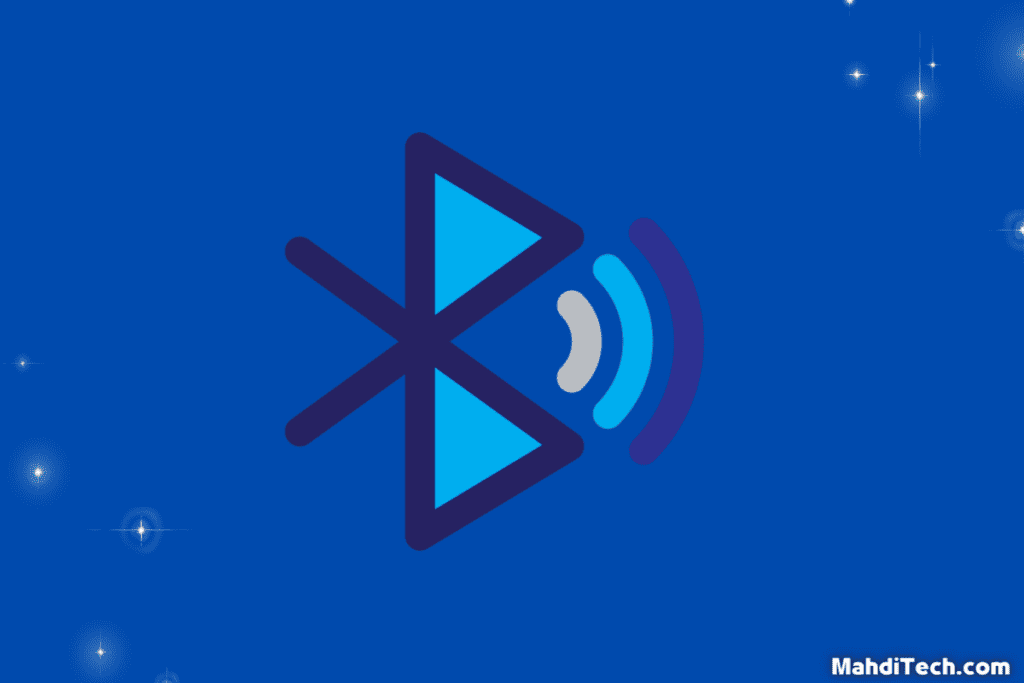
First, ensure your PC’s Bluetooth is turned on.
Press and hold the ‘Sync’ button on your Switch Pro Controller until the controller’s LEDs start flashing.
Then, search for available Bluetooth devices on your PC and select “Pro Controller.”
Once paired, you can start using your controller to play.
B. Via USB
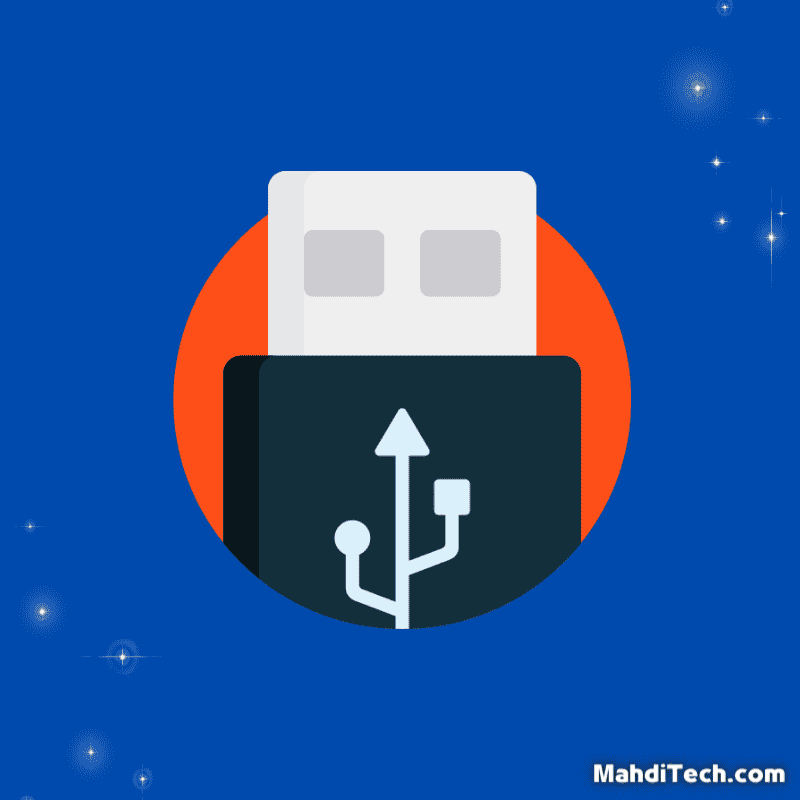
For a wired connection, plug in the USB-C cable to the top of the Pro Controller and connect the other end to a USB port on your PC.
Once connected, your PC will automatically recognize the controller, and you can immediately jump into your favorite games.
Connection via USB Fails: If your PC isn’t recognizing the Pro Controller when connected via USB, check the cable for any damage. Try a different USB port or cable, if possible.
Alternative Methods to Connect Nintendo Switch to PC
While the standard method involves using a capture card, alternative ways exist to connect your Nintendo Switch to the PC.
These alternatives offer flexibility and could be more suitable depending on your gaming needs.
Let’s delve into these methods.
1. Using Emulators:
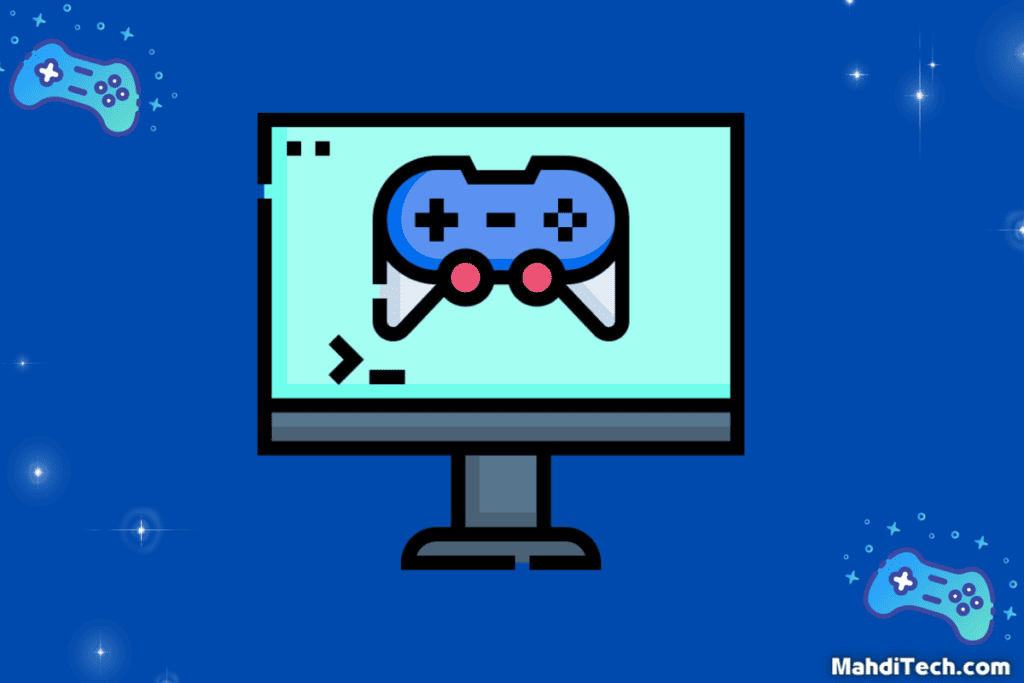
Using emulators is another method to connect your Switch to your PC and play games.
Emulators are software that mimics the Switch’s operating system on your PC.
This allows you to run and play Switch games directly on your computer without a physical connection.
However, please note that the use of emulators should comply with software licensing laws in your region.
A. Risks and Benefits of Emulators:
Emulators offer the benefit of playing Switch games without a physical console.
However, they come with risks, including potential legality issues and software vulnerabilities.
Some games may not run optimally, leading to reduced performance.
On the upside, emulators can provide enhanced customization options and the ability to use mods.
Use reputable emulators and legally obtained game copies to ensure a safe gaming environment.
B. Top Emulators for Nintendo Switch:
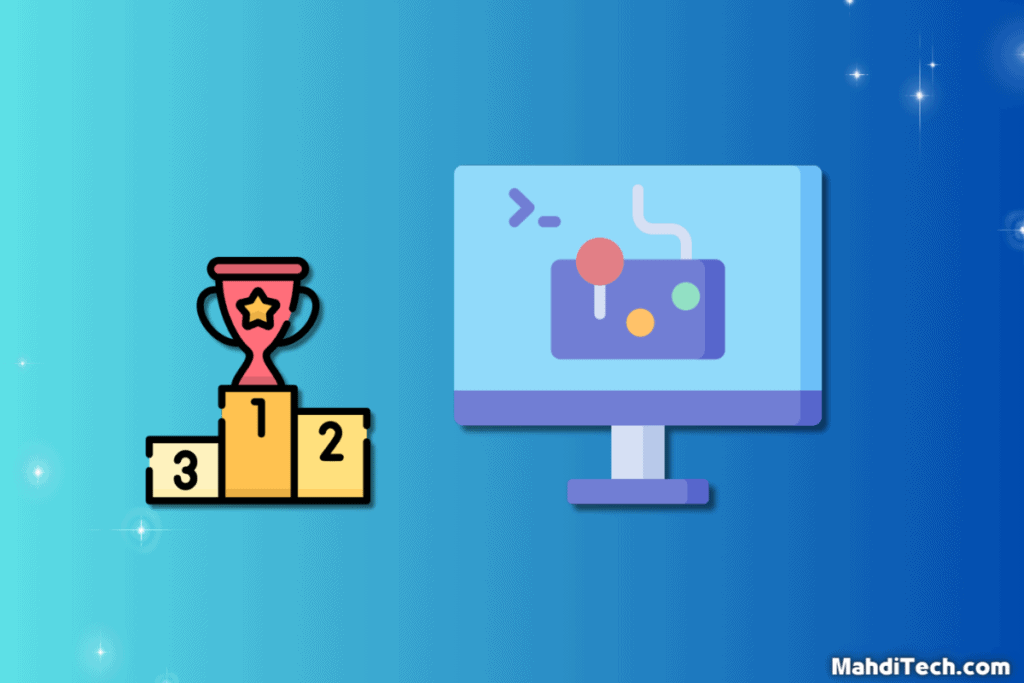
A few standout options come to mind regarding Nintendo Switch emulators.
Here is a portion of it:
Yuzu: This open-source emulator is widely recognized for its capability to run various Nintendo games with decent performance and accuracy.
Ryujinx: Another open-source emulator, Ryujinx offers impressive compatibility with Nintendo Switch games and features catering to casual gamers and developers.
Egg NS: Exclusive to high-end Android devices, the Egg NS emulator lets you play Switch games on your smartphone.
Remember, respecting game developers and copyright laws while using emulators is crucial. Always use legally obtained game copies.
2. TV Mode Connection
TV mode connection is another alternative to connect your Nintendo Switch to a PC.
This method uses a Video Capture Card to connect your Switch, which is in TV mode, to your PC.
You must connect the Switch dock’s HDMI output to the capture card.
This method enables you to enjoy Switch games on your PC and also makes it possible to leverage the quality of the Best TVs for a superior gaming experience.
Understanding the Role of a Capture Card
In the realm of gaming, a capture card plays an instrumental role.
This device can drastically enhance your experience, especially when connecting a gaming console like the Nintendo Switch to your laptop.
Let’s delve into its significance.
A. What is a Capture Card?

A capture card is a crucial device used in the world of gaming, particularly when it comes to console-to-PC connections.
But what exactly is a Video Capture Card?
It’s a hardware device that captures the video signal from one device, such as a Nintendo Switch, and transmits it to another device, like a PC.
Capturing this signal allows the gaming content from your Nintendo Switch to be accurately recorded and displayed on your PC.
In essence, it ‘bridges’ the gap between the two devices and allows gamers to enjoy their favorite Nintendo Switch games on a larger screen.
However, it’s important to remember that not all capture cards are created equal.
There are different types available, each catering to different needs and specifications.
Factors such as the resolution support, the type of inputs, and compatibility with your existing devices can play a huge role in choosing the right capture card for your needs.
So, when selecting a Recording Card, consider your specific requirements to enhance your gaming experience.
Check here if you want to buy :
Conclusion
In conclusion, Linking your Nintendo Switch to a PC unlocks many benefits, enhancing your gaming experience.
Not only does it allow for superior visuals and audio, but it also broadens your gaming possibilities with more flexibility and convenience.
With a PC, you can record gameplay, stream life, and enjoy your favorite Nintendo Switch games on a larger screen.
It’s truly a game-changer!
To recap, we’ve walked through the step-by-step process of achieving this connection.
We explored preparing the Nintendo Switch and the necessary accessories, connecting the Switch to the PC using a capture card, and integrating the capture card with the PC.
We also dived into the alternatives of using emulators and TV mode connections and the role of a Video Capture Device in this process.
We hope this guide helps you on your journey to a whole new world of gaming, bringing your Nintendo Switch and PC together for an unrivaled gaming experience.
Happy gaming!