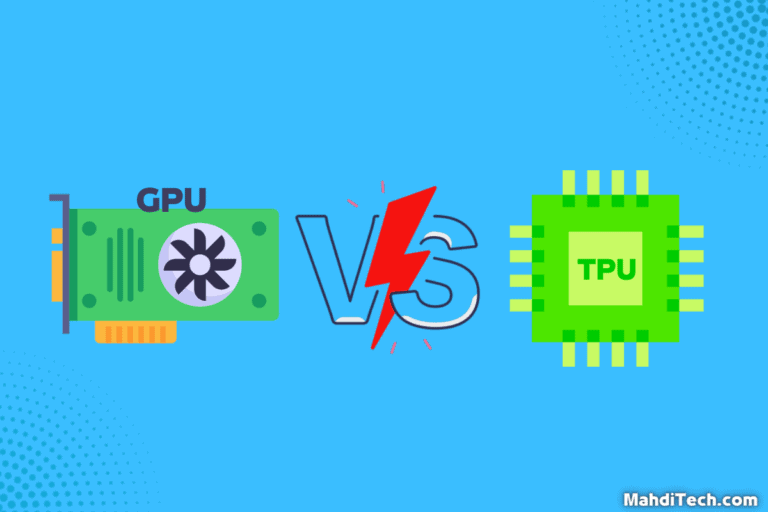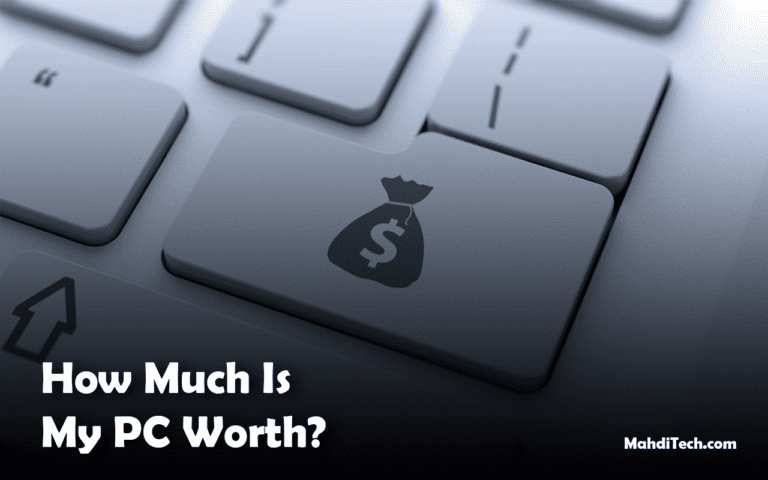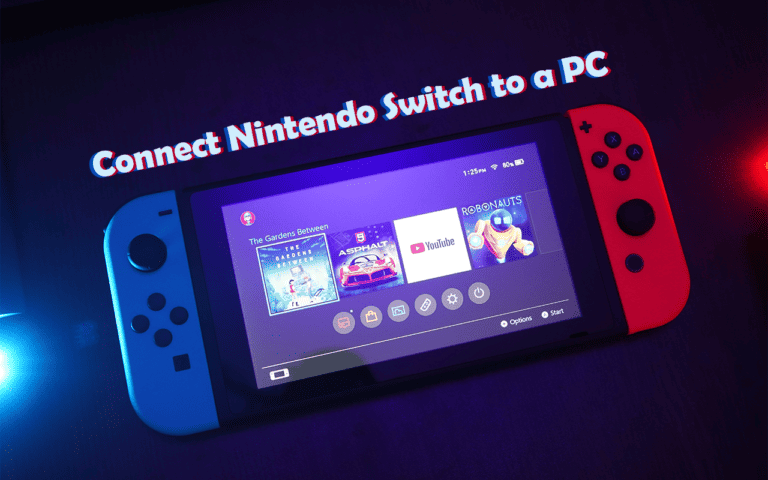Have you ever wondered why your PC fans are not spinning?
It’s a common frustration but fear not, as this guide will equip you with quick fixes and detailed troubleshooting steps. Whether it’s a loose connection or a mechanical hiccup, we’ll help you get those fans whirring again in no time, ensuring your system remains cool and functional.
Let’s dive in!
Quick Solve Box
A quick summary of the most important points in the article:
Why Are My PC Fans Not Spinning?
Discovering that your PC fans have halted can be unsettling. Here, we explore the most frequent culprits behind fan failure, helping you navigate through case fan troubleshooting to get your system back to optimal performance.

Common Causes of Fan Failure
Electrical Issues: Often, the root of a fan that has stopped spinning lies in electrical problems. This can range from a faulty connection at the fan header on the motherboard to worn-out wiring. Ensure all connections are secure and that the motherboard is not sending incorrect voltage to the fans.
Mechanical Blockages: Sometimes, objects or an accumulation of dust can obstruct the fan blades, preventing them from spinning. It’s crucial to regularly check and clean your fans to avoid such blockages. If you notice debris, carefully remove it without damaging the blades or other components.
Wear and Tear: Like all mechanical components, fans are subject to wear over time. The bearings can become worn out, causing the fan to stop spinning efficiently or even seize up completely. If your fans are old or excessively noisy, consider replacing them as part of your routine maintenance to prevent future issues.
Diagnosing Electrical vs. Mechanical Issues
How to Spot Electrical Failures: Electrical failures often stem from issues with the fan connector or the cable. Check if the plug is firmly seated in the fan header on your motherboard. Loose or damaged connectors can lead to intermittent or complete pc case fan failure.
Identifying Mechanical Problems: Mechanical problems usually involve physical obstructions or faults in the fan mechanism itself. Inspect the fan for any debris that might be blocking the blades or any signs of physical damage to the fan’s structure. Regular cleaning can help prevent these issues.
Step-by-Step Troubleshooting for Case Fans
If your case fan is still not spinning, don’t worry. This step-by-step guide is designed to walk you through diagnosing and fixing the problem, ensuring your PC’s cooling system is back on track.

Checking Power Supply Connections
Ensuring Proper Connection: Start by verifying that the fan cable is securely connected to the motherboard. A loose connection is a common issue for a faulty fan that’s not spinning.
Check different fan headers on your motherboard to see if the issue is with the specific header or the fan itself.
Testing with a Multimeter: If the connections seem secure but the fan is still not spinning, use a multimeter to test for electrical continuity. Place the multimeter’s probes on the fan connector pins to ensure there’s adequate power being supplied.
If readings are inconsistent, the fan may need to be replaced.
Inspecting and Cleaning Fans
Cleaning Dust and Debris: Over time, dust can accumulate and impede fan movement, leading to a non-spinning case fan. Carefully clean out any debris using compressed air or a soft brush, making sure not to damage the fan blades.
Lubricating Fan Bearings: If your fan is still not operating smoothly after cleaning, it might be due to dry or faulty fan bearings. Apply a small amount of lubricant specifically designed for electronic components to the fan’s bearing area. This can help reduce friction and allow the fan to spin freely.
By following these steps, you can address common issues associated with fan profiles and fix the problem effectively, restoring optimal airflow within your PC case.
If your PC fan is spinning but making a grinding noise, check out our guide on “PC Fan Making Grinding Noise” for quick solutions. It covers common causes and fixes to keep your fan running smoothly and quietly.
When to Replace Your Case Fan

Knowing when to replace your case fan is crucial to maintaining optimal cooling and performance of your PC. Persistent noise from the fan often indicates mechanical issues or obstructions that could lead to failure.
If you’ve checked for blockages and your fan still makes more noise than usual, it could be wearing out.
Another telltale sign is inconsistent spinning; if the rpm fluctuates widely or the fan speed doesn’t match the settings in your fan controller, this is often a clear indication of a faulty fan.
When choosing a replacement fan, consider not just the size but also the power and noise levels. An appropriately sized fan ensures no airflow from the case fan is compromised, optimizing your system’s cooling efficiency.
Power is also crucial as it affects the fan’s ability to cool efficiently without overloading the fan’s motor. Noise level is another significant consideration, especially if you work or play in a quiet environment.
Remember, upgrading your fan based on a thorough knowledge of PC fan sizes can make a substantial difference in your setup.
Replacing your fan when these signs emerge can prevent further complications, such as overheating, which can lead to more serious hardware damage.
Preventing Future Issues with PC Fans
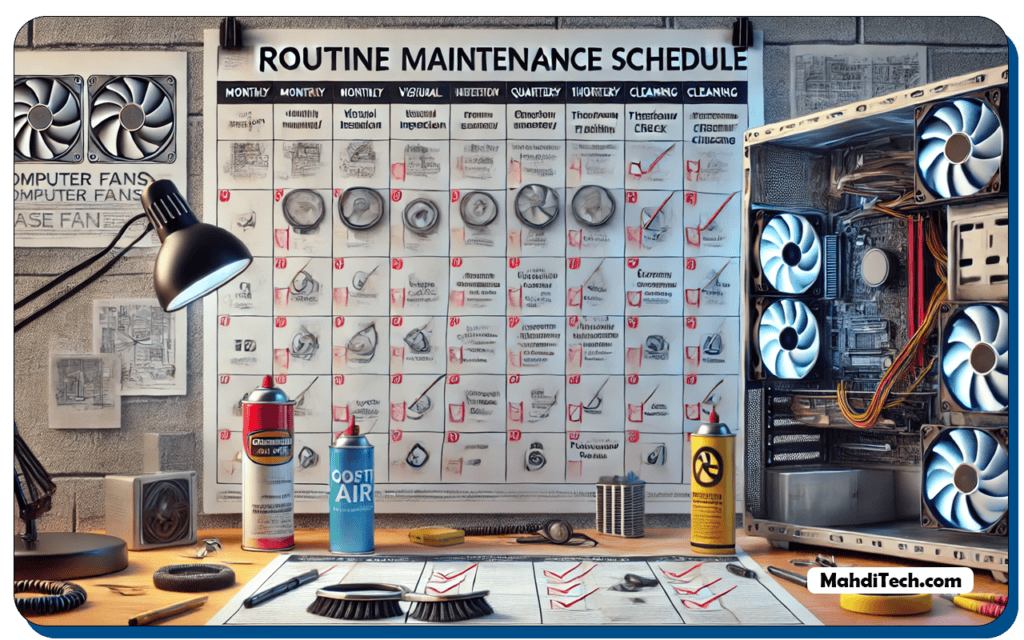
To avoid future troubles like PC fans not spinning or discovering your fan is faulty, implementing a routine maintenance schedule is key. Regularly cleaning your fans can prevent dust build-up that often hampers fan performance.
Utilizing monitoring software also helps by providing real-time data on fan performance, allowing you to address any issues promptly.
If you notice persistent problems despite these efforts, consider upgrading your cooling system. Assessing your setup’s airflow needs, perhaps drawing insights on how to enhance airflow for boosted performance, can guide you in selecting more powerful options suited for high-performance setups.
Making these adjustments can significantly reduce the risk of fan failures and improve overall system stability.
Conclusion
To fix non-spinning PC fans, ensure secure power connections, check for obstructions, and use diagnostic tools like multimeters.
Regular maintenance, such as cleaning, is vital for preventing future issues and extending fan life. If problems persist despite troubleshooting, consider seeking professional help to resolve deeper issues and maintain your system’s optimal performance.