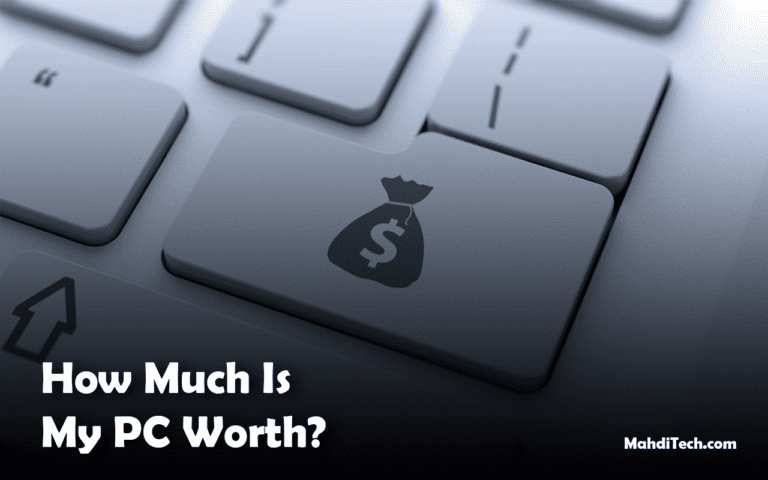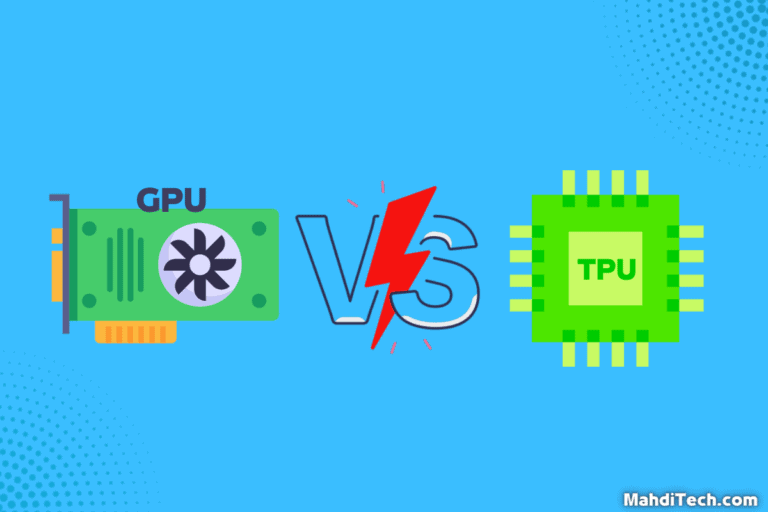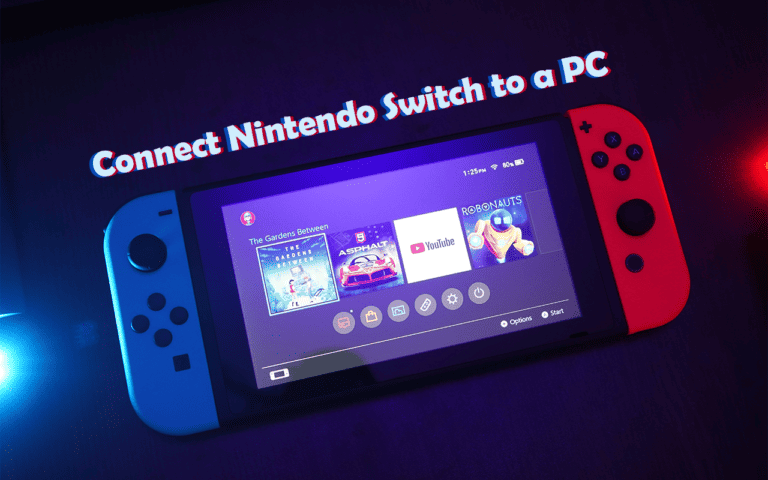Ever wondered just how many SSD slots your PC can handle?
As a computer enthusiast, you might have contemplated this question more than once.
Let’s dive into the heart of your PC, where the motherboard supports a specific number of SSDs through its SATA ports.
The answers may surprise you as we uncover the untapped potential of your device. Ready to embark on this enlightening journey?
Let’s get started!
Quick Answer: How Many SSD Can a PC Have?
The number of SSDs a PC can support depends on these critical points:
- Motherboard’s Capacity: Refer to the motherboard specifications or user manual.
- PC Case Space: Confirm physical room in the PC case for extra SSDs.
- Power Supply: Check if your power supply can handle additional SSDs.
- OS Support: Ensure your operating system can manage multiple SSDs.
Practically, two to three SSDs usually suffice for most users. Always consult your user manual or a PC expert when in doubt.
Understanding SATA SSDs: The Backbone of PC Storage

www.shutterstock.com
SATA SSDs are the cornerstone of PC storage, offering both affordability and ample storage space.
Installing multiple SSDs can exponentially boost your PC’s performance and speed. But have you considered the lightning-fast NVMe SSDs as part of your setup?
Although they may be a tad pricier, the performance advantage they deliver can be substantial. Configuring SSDs in RAID arrays adds a layer of data redundancy and improves overall performance.
Whether you opt for Serial ATA Solid State Drives or venture into NVMe SSDs, remember the goal is to balance cost, storage, and speed.
The Role of SATA Ports in SSD Connection

www.shutterstock.com
SATA Connections play a crucial role in connecting SATA SSDs to your PC. These small yet powerful interfaces create the bridge that allows data to flow from your SATA drives to the rest of your computer.
Not only are these ports essential for running a single SSD, but they also hold the key to running multiple SSDs. By leveraging your PC’s SATA slots, you can significantly boost storage capacity and, more importantly, enhance performance.
As you explore the world of SSDs, always remember that SATA Connections are the silent powerhouses making your SSDs work seamlessly in your system.
How Many SSDs Can a PC Have?

www.shutterstock.com
‘How many SSDs can a PC have?’ depends primarily on your unique system setup.
The number is closely tied to the specific motherboard model within your PC and its capacity to support SSDs. While some motherboards can house several SSDs, others may only have room for one.
Understanding that a multi-SSD setup isn’t simply about physically fitting the drives is crucial. It involves ensuring your motherboard can accommodate the data channels each SSD demands.
While a single SSD might suffice for some, leaping multiple SSDs can significantly enhance your PC’s performance.
So, how can you discern the precise number of SSDs your PC can handle?
In the next section, we will guide you through identifying SSD slots in your PC, giving you a clear picture.
Identifying SSD Slots in Your PC
Discovering how many SSD slots your PC contains is crucial in understanding your machine’s storage potential. Depending on your system’s architecture, SSD slots can vary in type and quantity.
Locating SATA SSD Slots

www.groovypost.com
Most motherboards in PCs, whether prebuilt or custom, come with several SATA Connections. These are typically used to connect SATA SSDs.
Identifying these ports requires a bit of detective work. Carefully examining your motherboard will reveal a series of SATA ports, usually labeled clearly. You can also refer to your motherboard’s user manual, which will provide an exact layout of your motherboard, including the SATA Connections’ location.
Checking Other SSD Slots

www.shutterstock.com
Beyond Serial ATA Solid State Drives, modern PCs also have room for NVMe SSDs. These SSDs connect through PCIe slots, also on most motherboards.
Unlike SATA SSDs, NVMe SSDs are plugged directly into the motherboard, often appearing as a small stick attached to the motherboard’s surface.
This type of internal SSD offers superior speed and performance. Similar to locating SATA Connections, your motherboard’s user manual is invaluable for identifying these slots.
Remember, every PC is unique, and understanding your specific setup is the key to optimizing its performance and storage capabilities.
Maximizing Your PC’s SSD Capacity: Expanding SATA Ports and SSD Slots

www.shutterstock.com
Maximizing your PC’s SSD capacity goes beyond simply filling available slots with solid-state drives. It’s about strategically enhancing the architecture to yield the best performance and storage results.
Whether you mix SSDs, focus on a blend of SATA and NVMe drives, or stick with one type, your approach should consider speed and storage.
By employing an optimal mix of SSD drives, you can ensure your PC is leveraging the power and speed of SSD storage to its fullest potential.
This ensures you’ll be ready to handle the demanding tasks of today’s high-powered applications and large file sizes.
For more technical details about SSDs and how they function within a computer system, check out this comprehensive article from Intel: Intel’s guide on SSDs
What is RAID Array?
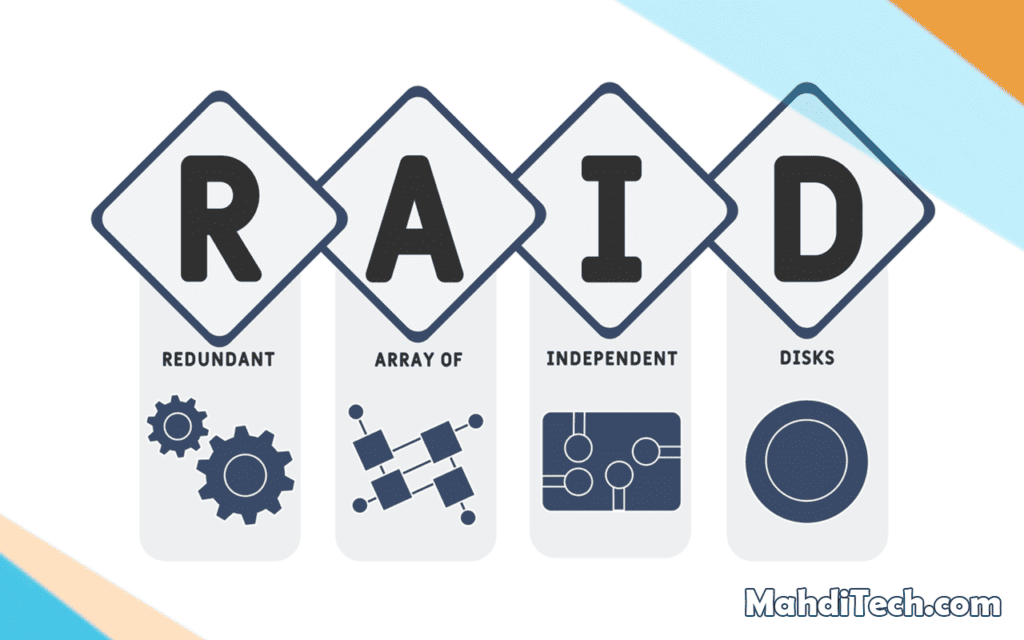
www.shutterstock.com
A RAID array, or Redundant Array of Independent Disks, is designed to amplify your storage system performance and data redundancy. Simply put, it’s a method that allows your operating system to view multiple SSDs as a single, cohesive storage unit.
Instead of each SSD drive working independently in its SSD slot, a RAID array combines these drives to work as a team.
There are several RAID configurations available, each offering different benefits. For instance, some designs prioritize speed;
Others focus on mirroring data for backup purposes, while a few balance both. This feature is handy when data loss can be catastrophic or when high-performance speed is required.
In essence, a RAID array is an ingenious way to exploit the combined strength of multiple SSDs, ensuring your storage setup is not just about having more but about performing better. It’s about efficiently managing and maximizing the capabilities of your SSD drives.
Steps to Easily Set Up a RAID Array
Setting up a RAID array might seem daunting, but with the proper steps, it can be simplified. Here’s a brief guideline:
- Step 1: Ensure you have more than one SSD for the setup. This is crucial as RAID arrays operate on multiple SSDs.
- Step 2: Install each SSD in a dedicated SSD slot on your motherboard. Make sure all connections are secure and correctly aligned.
- Step 3: After the physical setup, it’s time to adjust the settings in the motherboard’s BIOS. This involves configuring the SSDs to operate in a RAID array. Each motherboard may have a slightly different process, so refer to your manual.
- Step 4: Once the BIOS settings are configured, you must format the RAID array within your operating system. This involves setting up a new volume and choosing the correct RAID level.
Remember, the type of SSD, whether SATA SSD or NVMe, can impact the RAID array performance, so choose your SSDs wisely.
Conclusion
As we wrap up this enlightening journey, it’s crucial to remember the core insights. The SATA port on your motherboard determines the number of SSDs your PC can support.
Identifying your SATA and NVMe SSD slots is crucial to understanding your system’s storage potential. Expanding your PC’s SSD capacity isn’t just about installing multiple drives; it’s about strategically enhancing your system for optimal performance.
Though often overlooked, RAID arrays can significantly augment your system’s speed and data redundancy. Finally, every PC is unique, and your ideal SSD setup depends on your individual needs.
We hope this guide serves as your compass as you navigate the world of SSDs and optimize your PC’s performance.
FAQ:
What are the benefits of using multiple SSDs in a PC?
The benefits of having multiple SSDs include increased storage capacity, the ability to segregate data (for example, having a separate SSD for the operating system and applications and another for personal data), and improved performance in specific scenarios such as RAID setups.
What is the difference between SATA SSD and NVMe SSD?
SATA SSDs connect to your PC via SATA ports and offer decent speed and storage at an affordable price. On the other hand, NVMe SSDs connect through PCIe slots, providing superior speed and performance but at a higher cost.
How can I identify the number of SSD slots on my PC?
The number of SSD slots in a PC can be determined by checking your motherboard for SATA ports (for SATA SSDs) and PCIe slots (for NVMe SSDs). Consult your motherboard’s user manual for a precise layout and identification.