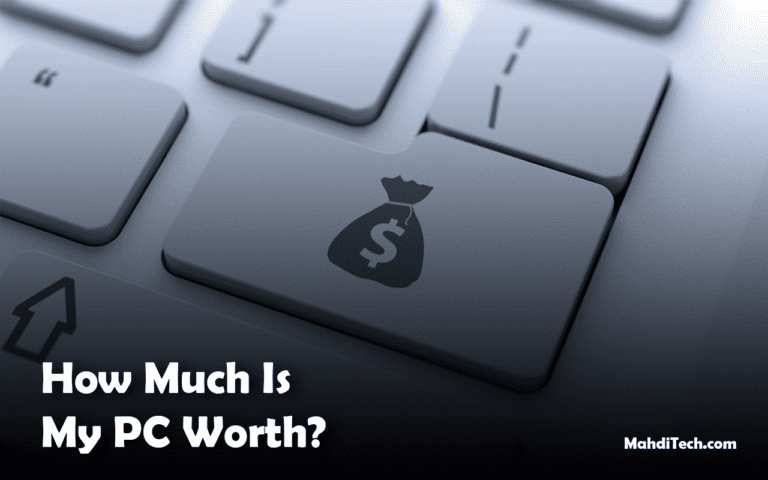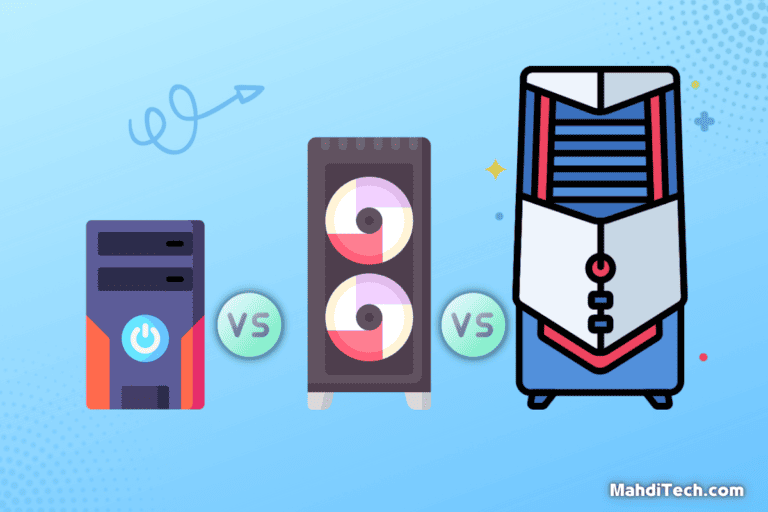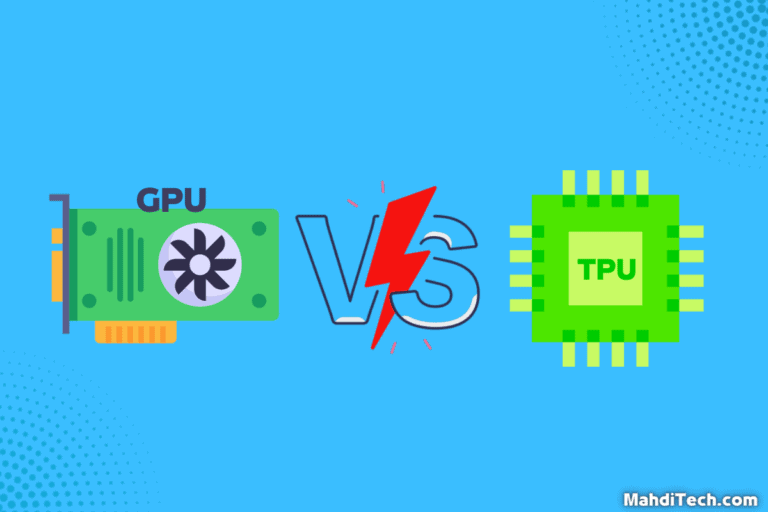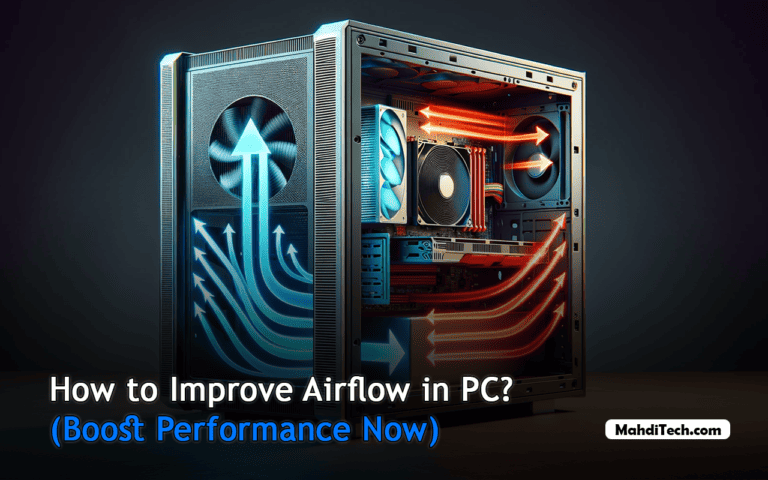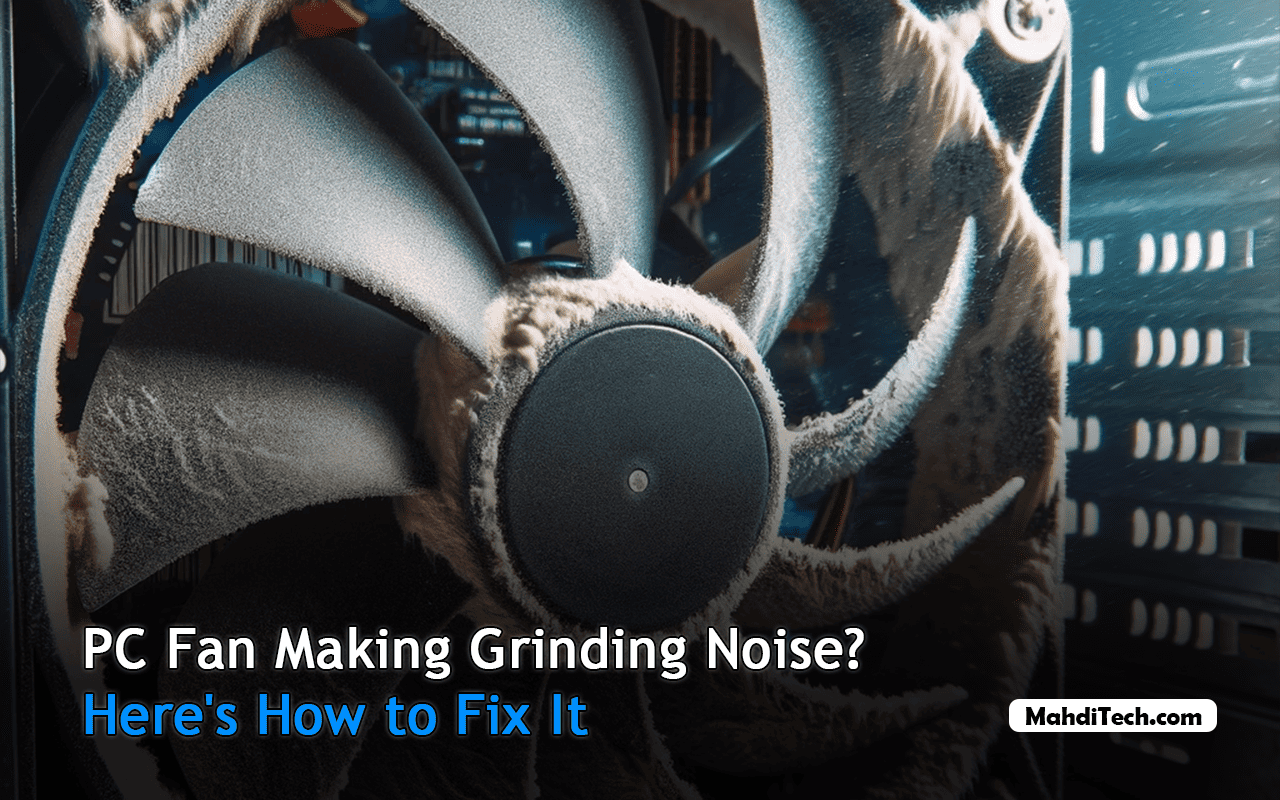
Are you troubled by the sound of your PC fan making grinding noises?
This common issue, if ignored, can affect your PC’s performance and longevity. It might be a simple dust buildup or something more complex causing this.
We’ll explore various possible causes and recommend effective solutions to ensure your PC fan runs smoothly and quietly, enhancing your computer’s lifespan.
Identifying the Cause of PC Fan Grinding and Rattling

When your PC starts making noises that sound like a grinding or rattling hard drive, it’s often a sign that your cooling system needs attention. Here’s a clear, concise guide to diagnose the issue:
- Locating the Noise: Listen closely to determine if the noise is coming from a fan or another component like the hard drive or GPU. This initial step is crucial to identify the right course of action.
- Dust Buildup: The most common culprit is dust accumulation. Dust on the fan blades or in the bearings can disrupt airflow and balance, causing the fan to rattle.
- Worn Bearings: Bearings in the fan can wear out over time, leading to instability and a grinding noise. This often requires replacing the fan.
- Fan Blade Damage: Check for any damage or deformity in the fan blades. A bent or broken blade can cause imbalance and noise.
- Loose Components: Ensure that the fan and its mounting are secure. Loose screws can cause the fan to rattle during operation.
- Obstructions: Ensure no cables or other components obstruct the fan’s movement.
- Power Issues: A fluctuating power supply can cause the fan to spin irregularly, leading to noise. This is particularly important to check in high-performance PCs that stay cool under heavy loads.
- RPM and Fan Type: High RPMs can make a healthy fan sound loud. Consider if the noise is normal for your fan type, especially in powerful cooling setups.
By systematically checking these factors, you can pinpoint the cause of the noise, be it a simple dust issue or something more complex like bearing wear or GPU fan problems. Addressing these issues promptly will ensure your PC continues to operate efficiently and quietly.
Step-by-Step Solutions to Silence Grinding PC Fans

Tackling fan noise in your PC can be a straightforward process. Follow these steps for each identified cause to effectively silence the grinding or rattling noises:
- Dust Buildup:
- Clean the Fan: Turn off and unplug your PC. Use compressed air or a soft brush to gently remove dust from the fan blades and surrounding area.
- Regular Maintenance: Regular cleaning prevents dust buildup. This not only reduces fan noise but also improves overall airflow and performance.
For more on optimizing airflow, check out our article “How to Improve Airflow in PC and Boost Performance.”
- Worn Bearings:
- Assess Fan Condition: The bearings might fail if the fan wobbles or the noise persists after cleaning.
- Contact Manufacturer: For fans still under warranty, contact the manufacturer for a replacement.
- Purchase a New Fan: If the fan is out of warranty, research and purchase a new fan. Ensure the new fan matches your PC’s case fan size and specifications.
- Damaged Fan Blades:
- Inspect Blades: Check for any visible damage to the blades.
- Replacement: If blades are damaged, replacing the fan is usually the best solution.
- Loose Components:
- Tighten Screws: Ensure all screws are secure. A simple tightening might be all that’s needed to stop the rattling.
- Check Mounting: Make sure the fan is properly mounted in the case.
- Obstructions:
- Clear the Area: Remove any cables or debris that might be obstructing the fan’s movement.
- Clear the Area: Remove any cables or debris that might be obstructing the fan’s movement.
- Power Supply Issues:
- Check Connections: Ensure the fan is correctly connected to the power supply.
- Consult Manufacturer: If you suspect a power issue, consult the fan or motherboard manufacturer for guidance.
- High Fan Speed:
- Adjust Fan Speed: Use your PC’s software to lower the fan speed, reducing noise while maintaining cooling efficiency.
- Update Fan Curve: Adjust the fan curve for a balance between cooling and noise levels.
Remember
The right balance between fan speed and noise is key. If it is too low, your PC may overheat; if it is too high, the noise can be disruptive. Adjusting fan settings can significantly improve overall performance and noise levels.
By following these steps, you should be able to address most causes behind fan noise in your PC. Remember, maintaining your PC’s fans reduces noise and enhances overall performance. If you’re unsure about any of these steps or the problem persists, seeking professional help is always wise.
When to Seek Professional Help for Fan Making Noise

In some scenarios, seeking professional help for a noisy PC fan is the safest and most effective option. Here are key situations where expert assistance is advisable:
- Persistent Noise After DIY Fixes: If you’ve tried the DIY solutions and the noise persists, it might indicate a deeper issue that requires a professional’s touch.
- Complex System Configurations: High-end PCs, especially those with custom or complex cooling systems, can benefit from a technician’s expertise to avoid accidental damage.
- Warranty Considerations: Before attempting any repairs, check your PC’s warranty. Professional repair might be covered if it’s still valid, and DIY attempts could void it.
- Electrical Issues: If you suspect the noise is related to electrical problems, such as power supply issues, it’s safer to consult a technician to prevent risks of electric shock or further damage to your PC.
- Lack of Confidence or Tools: Professional services ensure a safe and guaranteed solution if you feel uncomfortable performing the repairs yourself or lack the necessary tools.
Seeking professional help can provide peace of mind and ensure your PC fan noise issue is resolved efficiently and safely.
Conclusion
In conclusion, promptly addressing a PC fan making grinding or rattling noises is crucial for maintaining your computer’s performance and longevity.
Whether it’s a simple dust clean-up, tightening loose components, or replacing a worn-out fan, these DIY steps can effectively silence the noise. Remember, each noise has a cause, from dust accumulation to electrical issues, and identifying this is the first step toward a solution.
However, don’t hesitate to seek professional help if the problem persists or seems complex. Taking action ensures a quieter PC and safeguards its overall health and efficiency.
By staying attentive to your PC’s cooling system, you can enhance your computing experience and extend the life of your machine.
Frequently Asked Questions (FAQs) About Noisy PC Fans
Q: Why is my computer making a grinding noise?
A: This potentially can be due to several reasons. A common reason is that a hardware component, such as a CPU cooler or a fan, may have malfunctioned. The grinding noise can also be caused by bearings in the fan that have become uneven or defective.
Q: How often should I clean my PC fans to prevent noise?
A: Regular maintenance, including cleaning dust from your fans and PC interior, is recommended every few months. This prevents noise and enhances your PC’s performance and longevity.
Q: Should I replace the fan if it is making a grinding noise?
A: If cleaning the fan and checking for wires in the way doesn’t solve the problem, then yes, you would typically need to replace the fan. Ensure your CPU fan isn’t defective before you buy a new one.
Q: Will a software update solve the grinding noise on my computer fan?
A: No, a software update won’t solve a physical issue like a grinding noise. It’s likely that something is physically wrong with the fan, like an uneven surface, and you may need to replace it.