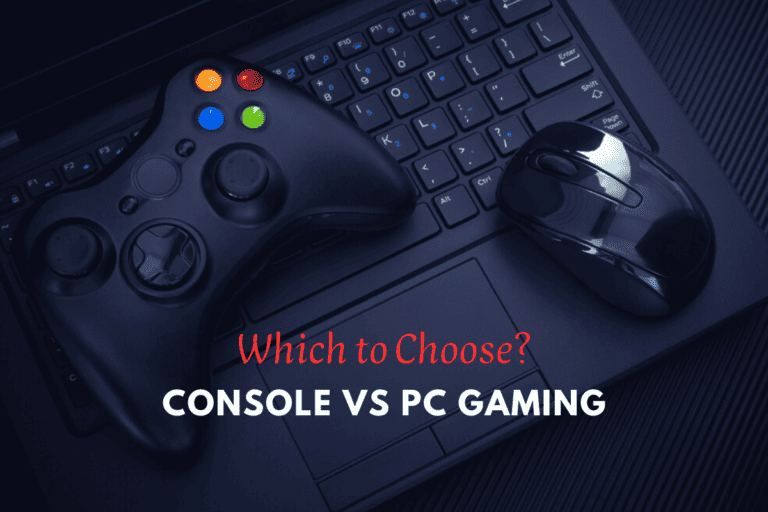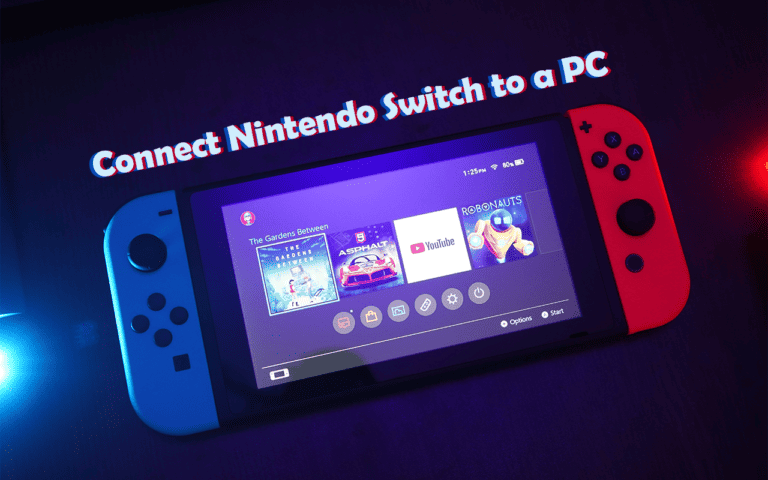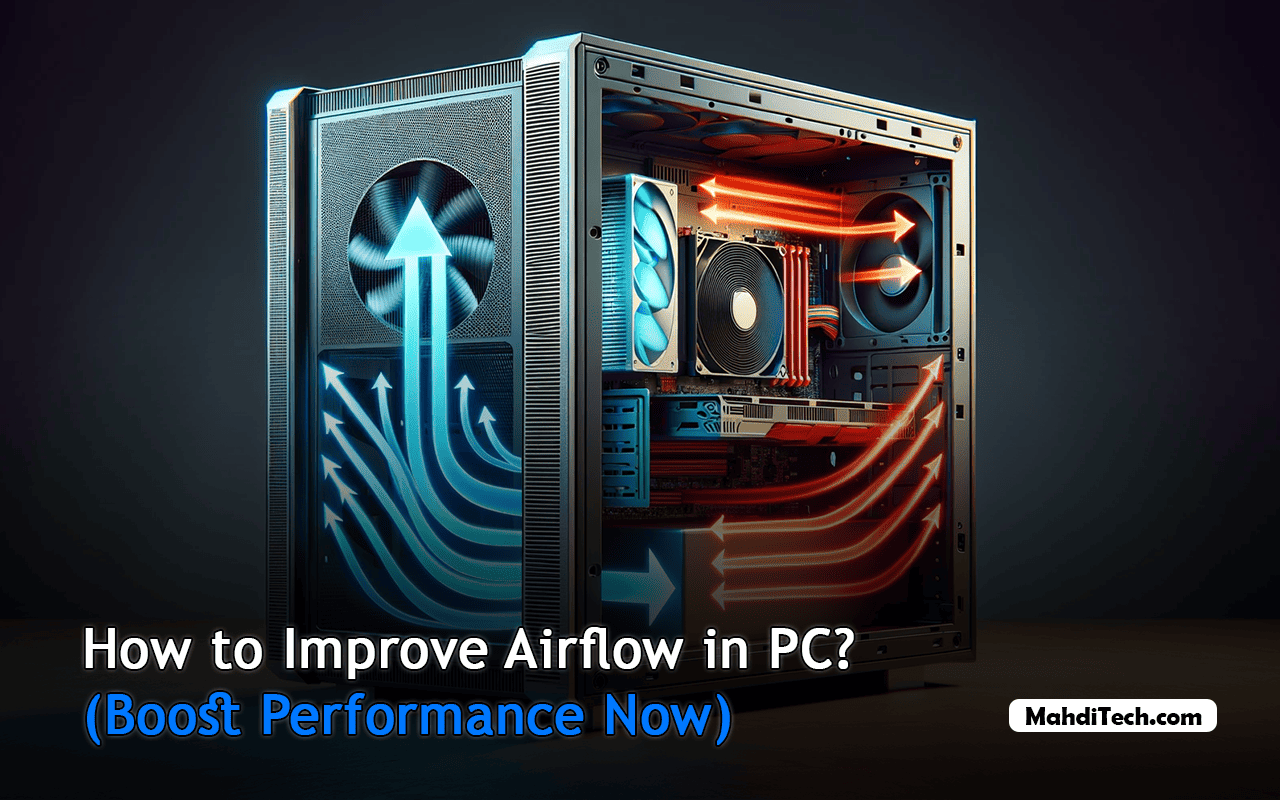
Are you curious about how to maximize airflow in your PC case for enhanced performance?
Effective airflow is pivotal to maintaining your computer’s health and efficiency, especially when tackling demanding tasks.
In this guide, we dive into the crucial elements of PC case airflow, from choosing the right fans to the nuances of fan placement and air pressure balance.
We aim to equip you with practical knowledge and tips to ensure your PC runs cooler and performs at its best, regardless of your experience level.
Understanding the Basics of PC Airflow
Efficient airflow in a PC case is crucial for keeping your computer cool. It involves managing air flow from outside into the case and ensuring hot air is effectively expelled.
Strategically placed fans drive this process: some draw in cool air, while others push out warm air, maintaining a balance essential for good airflow dynamics in computer cases.
The internal layout also plays a role; a clutter-free space allows air to circulate freely, aiding in cooling efficiency. By optimizing these elements, you can significantly improve the airflow and performance of your PC.
How Do You Improve Airflow in a PC?
Enhancing your PC’s airflow goes beyond just adding fans. In the next sections, we’ll cover key strategies for optimizing air circulation, focusing on fan selection and placement and maintaining a clear airflow path for improved system performance.
1- Picking the Best Fans for Cooling

Picking the right fans is crucial for keeping your PC cool. There are two main kinds: case fans and airflow fans.
Case fans attach to your PC’s case and help move air in and out, which is essential for cooling.
Airflow fans are designed to quickly move air over hot parts like your CPU and GPU, preventing overheating.
It’s important to choose fans that fit your PC’s needs. The size and speed of the fans and where you put them can make a big difference in how well they cool your PC.
For more details, especially on fan sizes, check out my guide, “PC Fan Sizes for Optimal Cooling.” It will help you understand which fans work best for your setup.
The right fans keep your PC at a safe temperature, ensuring it runs smoothly and lasts longer.
2- Placing Fans Smartly for Better Cooling
Achieving balanced airflow in computers is crucial for reducing computer overheating, and it all starts with how you place your fans.
To optimize air circulation, position intake fans at the front and bottom of your case to pull in cool air. Exhaust fans work best at the top and back of the case, where warm air naturally rises, effectively helping to keep your PC cool.
The direction of your fans is also key for maintaining effective airflow dynamics. Correctly aligned fans promote smooth air movement inside the case, ensuring a stable temp and preventing vital components from overheating.
Following these cooling tips can significantly enhance your PC’s performance, making strategic fan placement a critical aspect of PC maintenance.
3- Adjusting Fan Speeds for Best Performance

Mastering fan speed control is crucial to optimizing your PC’s performance and cooling efficiency. Adjusting the fan speeds allows you to balance effective cooling and maintaining manageable noise levels.
Generally, higher fan speeds provide better cooling but can also increase noise. Conversely, slower speeds are quieter but might not cool as effectively. Finding the right balance is key to a well-performing PC.
Software solutions are invaluable for managing this balance. Most modern PCs have built-in software that allows you to adjust fan speeds based on your current needs. For example, software like “Fan Control” is widely used for its ability to regulate fan speed in response to system temperatures.
For a general approach, set a baseline speed that keeps your PC cool under normal usage. Then, you can configure the software to increase fan speeds automatically when the temperature rises during more intensive tasks, such as gaming or video editing.
This enhances cooling when necessary and minimizes noise when the system isn’t under heavy load.
4- Keeping Air Filters Clean
In any PC, dust is a silent adversary. Over time, it accumulates on your PC’s components and can clog air filters, reducing airflow and cooling efficiency.
Cleaning or replacing air filters regularly is essential to keep your PC running smoothly.
Now, let’s go through the steps to clean the filters:
- Locate and Remove Filters: Most modern PC cases have easily accessible air filters, often located at the front or bottom. Gently remove them to inspect for dust buildup.
- Cleaning Filters: If filters are washable, rinse them gently with water, allow them to dry completely, and reinsert them. If they are not washable, replace them with new ones.
- Preventing Dust Entry: Additionally, consider minimizing dust entry into your PC by ensuring your workspace is relatively dust-free. Keeping your PC off the floor can also reduce dust intake.
Maintaining clean air filters ensures that your PC’s cooling fans can operate efficiently, preserving optimal airflow and preventing components from overheating.
This simple step contributes significantly to the long-term health of your PC.
5- Setting Up Your PC in a Ventilated Area

The location of your PC build plays a pivotal role in effective ventilation, which is essential to keep your gaming PC cool. When choosing a spot for your computer, consider areas with good air circulation – avoid cramped spaces like a shelf or a closed cabinet.
Instead, opt for an open area, allowing free air movement around the PC. This ensures that the intake fans draw in fresh air efficiently and the exhaust fans expel hot air without obstruction.
External factors like room temperature and humidity also impact your PC’s cooling. A cooler, drier environment helps maintain optimal internal temperatures, preventing your PC from working harder than necessary to dissipate heat.
Attention to these details can greatly enhance airflow and temperature control, contributing to your gaming setup’s overall health and performance.
6- Tidying Inside Your PC for Good Airflow
Efficient airflow inside the case is critical for effective heat dissipation and maintaining positive airflow in your PC.
One key aspect of this is cable management. Tangled or disorganized cables can obstruct air movement, hindering your system’s ability to cool properly. You enable smoother air circulation by neatly bundling and routing cables away from major airways.
Additionally, the arrangement of internal components plays a significant role in airflow. It’s crucial to avoid clutter and ensure components are spaced well enough to allow air to pass freely between them. This supports the cooling mechanisms within your PC and contributes to overall thermal management.
Keeping the internal space of your PC clutter-free and well-organized is more than just aesthetic; it’s a practical approach to enhancing your PC’s cooling efficiency, ultimately leading to better performance and longevity.
7- Balancing the Air Pressure Inside Your PC

Understanding and balancing the air pressure inside your PC case is crucial for effective cooling and can be a game-changer in airflow optimization.
Essentially, there are two types of air pressure to consider: positive and negative (often called static pressure). Positive pressure occurs when more air is pushed into the case than is being pulled out, helping to reduce dust accumulation. Negative pressure, on the other hand, means more air is being extracted from the case than is entering, which can sometimes lead to more dust but often results in better cooling.
Balancing these pressures involves a mix of the right fan types and their placement:
- Fan Types: Use a combination of static pressure fans, which are great for moving air through tight spaces like coolers and radiators, and airflow fans, designed for moving air efficiently through the case.
- Fan Placement: Position your fans to create a balanced flow – more intake fans than exhaust fans typically create positive pressure, while the reverse creates negative pressure.
These airflow optimization tips are not just about preventing overheating; they also contribute to the overall health of your PC. Maintaining a balanced air pressure ensures your system is cooled efficiently, enhancing performance and extending lifespan.
8- Checking and Testing PC Airflow
Regularly checking the airflow efficiency of your PC is vital for ensuring optimal cooling performance.
For a basic assessment, a simple hand test can be quite revealing. Feel around the case – cool air should enter through the front and bottom, while warm air exits at the top and rear.
For those with gaming PCs or more advanced setups, delving deeper into airflow analysis can be beneficial.
Digital or infrared thermometers provide different PC components with more precise temperature readings. Software programs like HWMonitor or Fan Control can also monitor internal temperatures and fan speeds in real time, giving you a detailed picture of how effectively your cooling system works.
Advanced users might consider anemometers or thermal cameras for a thorough analysis.
Anemometers measure the air speed inside the case, while thermal cameras visually display hot and cold spots, helping identify areas where airflow can be improved.
By combining simple methods and advanced tools, you can comprehensively understand your PC’s airflow efficiency, leading to more informed decisions for cooling system adjustments and upgrades.
Conclusion
In conclusion, optimizing PC airflow is crucial for peak performance and heat management. Key strategies include selecting the right fans, strategic fan placement, and maintaining a clutter-free interior for efficient air circulation.
Regularly revisiting these steps ensures ongoing optimization, keeping your PC cool and functioning at its best. Effective airflow is not a one-time fix but an ongoing commitment to your PC’s health.
Frequently Asked Questions (FAQs) About PC Airflow
What is the Best Way to Improve Airflow in a PC Case?
To improve airflow, strategically place intake and exhaust fans, manage internal cables for clear air paths and ensure the PC is in a well-ventilated area.
How Does Fan Placement Affect PC Cooling?
Fan placement is crucial; intake fans should be at the front/bottom, and exhaust fans should be at the back/top of the case to facilitate natural air movement and cooling.
How Often Should I Check My PC’s Airflow?
Regular checks are recommended, especially if you frequently use your PC for intensive tasks. Monthly inspections can help maintain optimal airflow efficiency.
Does CPU cooling increase performance?
Yes, effective CPU cooling can increase performance. When the CPU is kept at an optimal temperature, it can function more efficiently and maintain higher speeds without thermal throttling. Overheating can cause the CPU to slow down to reduce heat generation, impacting performance.