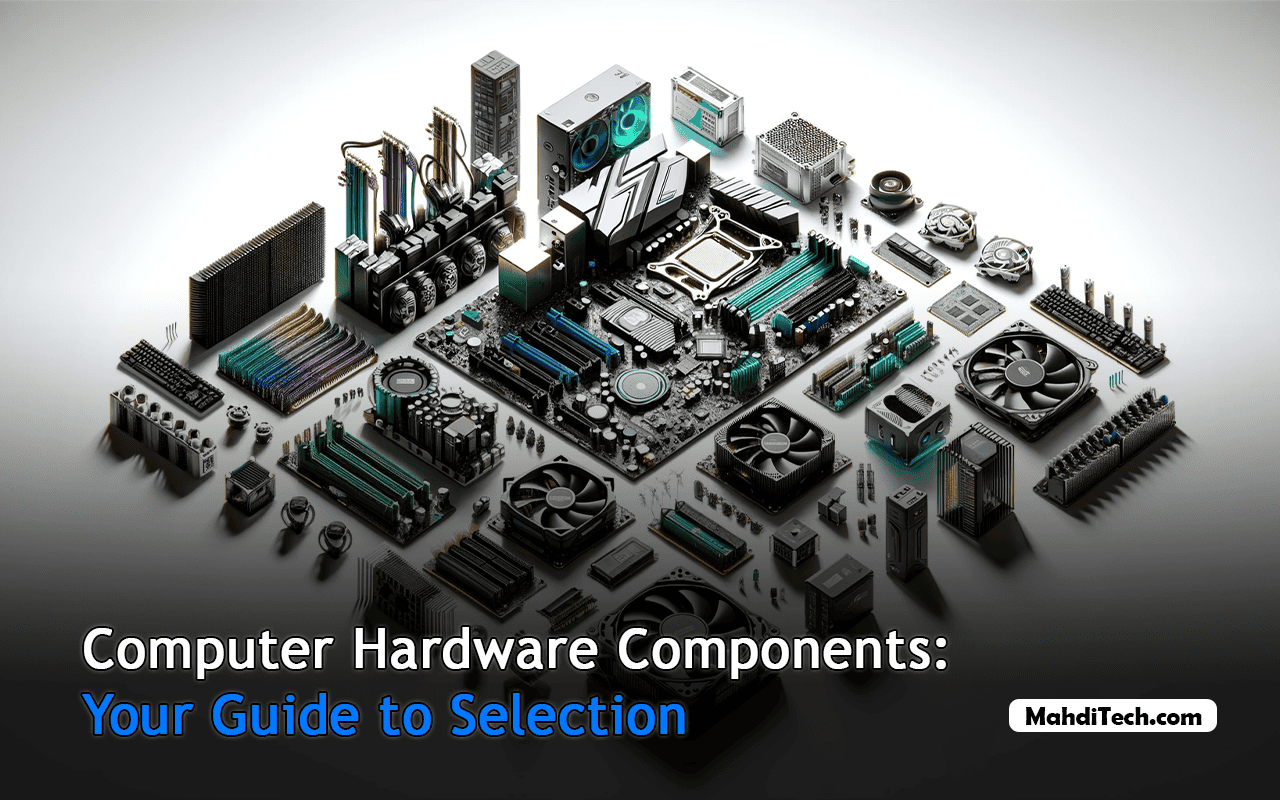
Dive into the heart of your digital world with a guide that turns the complex maze of computer hardware components into a clear path forward.
Whether you’re assembling a beast of a gaming rig, a sleek, professional workstation, or a dependable daily driver, this guide is your beacon through the tech wilderness.
We’ll explore the critical choices of CPUs, GPUs, motherboards, and more, ensuring your next upgrade or build is not just a step but a leap in the right direction.
So buckle up—your journey to a tailor-made computing experience starts here.
Understanding Computer Hardware Components

What Are Hardware Components?
Computer hardware components are the physical parts of a computer system.
They are the tangible pieces you can touch and see, from the sleek exterior of a hard drive to the intricate circuitry of a motherboard.
Each component plays a specific role, and together, they form the backbone of your computer’s functionality.
The Role of Hardware in Your Computer
Consider your computer as a high-performance car.
The hardware components are akin to the parts under the hood, each essential to the vehicle’s overall power and performance.
The CPU is the engine, driving the core operations and propelling the car forward.
The RAM acts like the transmission, determining how quickly and smoothly the car can shift gears and respond to the driver’s commands.
The hard drive is the fuel tank, a storage reserve that determines how much data your computer can hold at any time.
And the motherboard? It’s the chassis, the framework, that holds everything together, ensuring all parts communicate effectively and work in concert.
Grasping the role of each piece of hardware is crucial for anyone looking to build or upgrade their computer. It’s not just about individual components; it’s about creating a harmonious and efficient machine.
The Central Processing Unit (CPU)

The Brain of Your Computer
The CPU, often referred to as the brain of the computer, is where most calculations take place.
Regarding computing power, the CPU is the most critical element of a computer system. It’s responsible for interpreting and executing most of the commands from the computer’s other hardware and software.
All sorts of computations are carried out by this silicon-based component, from browsing the internet to gaming to programming.
When selecting a CPU, consider the number of cores, the clock speed, and the type of tasks you’ll be performing.
For instance, if you’re into gaming or video editing, you’ll want a CPU with more cores and higher clock speeds to handle the intense workload.
On the other hand, if you’re using your computer for basic tasks, a dual-core CPU might suffice.
Selecting the Right CPU for You
Choosing the right CPU can be daunting, but it doesn’t have to be. Start by considering your use case. Are you a gamer or a content creator, or do you need a computer for general use? For gaming and content creation, CPUs with higher core counts and faster clock speeds will give you the edge. AMD and Intel are the leading brands, each offering a range of processors to fit various needs and budgets.
Next, think about compatibility with other components, especially the motherboard. The CPU must fit the motherboard’s socket, and the motherboard chipset should support the CPU’s features. Also, consider the thermal design power (TDP) rating, which gives you an idea of how much heat the CPU generates and how robust your cooling system needs to be.
Lastly, don’t forget to future-proof your investment. Technology evolves rapidly, and purchasing a CPU that can handle upcoming software updates and applications is wise. It might cost a bit more now, but it’ll save you from needing an upgrade too soon.
Motherboard: The Foundation

Why the Motherboard Matters
The motherboard is the unsung hero of computer hardware components. It acts as the central hub, a pivotal point where all other components converge, enabling them to communicate effectively.
Within its circuitry, it cradles the CPU, orchestrates the memory, and houses expansion cards. It also offers the necessary connectors for a myriad of peripherals.
Choosing the right motherboard is a decision of paramount importance. It lays the foundation for your system’s expandability in the future its capacity for overclocking, and ultimately, it shapes the performance you can expect.
Moreover, the motherboard is a component where quality matters. Opting for a robust build can prevent numerous potential issues, ensuring that your computing experience remains smooth and stable.
Motherboard Compatibility and Selection
When it comes to motherboards, compatibility is king. The form factor needs to match your case size, the socket must fit your CPU, and the chipset should support your processor’s generation and features. RAM slots are also important—ensure there are enough for your current needs and room to grow.
Consider the ports and expansion slots as well. Do you need a lot of USB ports? Are you planning on running multiple graphics cards? Make sure the motherboard can accommodate your needs. Additionally, look for quality-of-life features like built-in Wi-Fi, ample fan headers for cooling, and perhaps even RGB lighting if aesthetics are important to you.
Remember, the motherboard is the foundation upon which you’ll build your computer. It’s worth taking the time to choose one that not only meets your needs today but can also support the hardware you might want to add tomorrow.
Random Access Memory (RAM)

RAM Explained
Random Access Memory (RAM) is a pivotal Computer Hardware Component, serving as the system’s short-term memory. It temporarily stores data that your computer is actively using, facilitating quick access and efficient multitasking.
The more RAM your system has, the more information it can process simultaneously, enhancing performance.
RAM comes in different types, such as DDR (Double Data Rate), with DDR4 widely used. However, DDR5 is now available, offering even greater speed and efficiency, translating into faster data transfer rates and improved system responsiveness.
How Much RAM Do You Need?
Determining the right amount of RAM depends on your computing activities:
- Basic tasks: For activities like web browsing or document editing, 4GB of RAM is typically sufficient.
- Intermediate tasks: For multitasking and more demanding applications, 8GB of RAM is recommended.
- Intensive tasks: For high-end gaming, video editing, or 3D rendering, 16GB or more provides a seamless experience.
Investing in more RAM than is currently necessary can be prudent, ensuring your system remains responsive as software demands increase. Additionally, ensure your motherboard supports RAM upgrades, providing a cost-effective way to boost performance in the future.
Storage Solutions: HDDs and SSDs

Understanding Storage Options
In computer hardware components, storage is akin to your digital library, a repository where all your data lives.
There are two main types of storage: Hard Disk Drives (HDDs) and Solid State Drives (SSDs).
HDDs are the older, more traditional form of storage. They use mechanical platters and a moving read/write head to access data.
Their advantage lies in their cost-effectiveness per gigabyte, making them suitable for storing vast amounts of data without breaking the bank. However, they are slower in operation, which can be a bottleneck for data retrieval and saving.
SSDs, by contrast, have no moving parts and store data on flash memory. This results in much faster data access times, making your operating system snappier and reducing load times for applications and games.
SSDs are also more durable and less prone to physical damage, making them a reliable choice for laptops and mobile devices. The trade-off, however, is the cost, which is higher per gigabyte compared to HDDs.
Choosing Your Storage Capacity
Selecting the right storage capacity is a balancing act between budget, performance, and future needs. Here’s a more detailed look at how to choose:
- General Use: For those who use their computer for everyday tasks like browsing the internet, working with documents, or streaming media, a combination of a smaller SSD (256GB or 512GB) for the operating system and frequently used applications, along with a larger HDD (1TB or more) for storing documents, photos, and other media, can be a cost-effective solution.
- Heavy Media Files: If you work with large video files, high-resolution images, or extensive software libraries, investing in a larger SSD (1TB or more) will provide quick access and read/write speeds for a smooth workflow.
- Professional Needs: For professionals who require reliability and speed for tasks like video editing, 3D modeling, or large-scale data analysis, multiple high-capacity SSDs (2TB or more) are recommended. This not only provides ample space but also allows for configurations like RAID setups for redundancy and even faster performance.
Graphics Processing Unit (GPU)

GPU: Enhancing Visual Performance
The GPU is a pivotal component for any task that requires visual computing power.
For everyday tasks such as watching videos, browsing the web, or using office applications, an integrated GPU, which is built into the processor, is more than sufficient.
However, for gaming, video editing, 3D rendering, and other graphically intensive tasks, a dedicated GPU is a must-have.
Picking the Right GPU
Choosing the right GPU is a critical decision in the computer hardware selection process. Here’s a breakdown with examples:
- Casual Use: For users who aren’t running graphically demanding applications, integrated GPUs like Intel’s UHD Graphics or entry-level dedicated GPUs such as the NVIDIA GeForce GTX 1650 or AMD Radeon RX 550 can provide adequate performance without the cost of high-end gaming cards.
- Gaming and Creative Work: For gamers and creative professionals, a GPU with higher VRAM is beneficial. The NVIDIA GeForce RTX 3060 or AMD Radeon RX 6700 XT offer good cooling solutions to maintain performance over extended periods. With the release of NVIDIA’s 40 series, the RTX 4080 could be a future-proof option, offering significant performance improvements.
- Professional Graphics Work: For those in fields like game development, animation, or CAD, GPUs with high computing capabilities, support for advanced rendering techniques, and ample VRAM are necessary. The NVIDIA Quadro RTX series or the AMD Radeon Pro series are specifically designed to handle complex calculations and detailed graphics work. The NVIDIA RTX A6000, for example, is a powerhouse for professional applications.
Power Supply Unit (PSU) and Cooling Systems

PSU: Your System’s Lifeline
The Power Supply Unit (PSU) is the lifeblood of your PC, converting power from your outlets into usable energy for all your components.
It’s not just about wattage—though ensuring enough power for all components is crucial—it’s also about efficiency. Look for PSUs with an 80 Plus certification, which guarantees a certain level of efficiency and reliability.
Keeping Cool: Cooling Systems
Your computer’s performance and longevity are directly tied to its ability to dissipate heat. There are two main types of cooling: air and liquid.
Air cooling, using fans and heatsinks, is the most common and can be very effective.
Liquid cooling systems circulate coolant through a loop, transferring heat away from components more efficiently, and are often quieter than air cooling systems.
They’re particularly useful for overclocked systems or in compact builds where air circulation is limited.
Peripheral Components and Their Importance

Beyond the Box: Peripherals
Peripherals are the tools through which you interact with your computer, and they can significantly affect your computing experience.
- Monitors: When selecting a monitor, consider the following:
- Resolution: Higher resolutions, such as 4K, offer more screen real estate and sharper images.
- Color Accuracy: Essential for professionals in photography and design, where precise color representation is crucial.
- Refresh Rates: A higher refresh rate, like 120Hz or 144Hz, provides smoother visuals, which is particularly beneficial in gaming.
- Keyboards: Keyboards come in various types, each catering to different preferences:
- Mechanical Keyboards: Known for their durability and distinct key feel, they are often preferred by typists and gamers.
- Membrane Keyboards: Quieter and usually more affordable, suitable for office environments.
- Ergonomic Keyboards: Designed to reduce strain during long typing sessions, they can help prevent repetitive strain injuries.
- Mice: Similar to keyboards, mice also have variations that cater to specific needs:
- Gaming Mice: These often feature higher DPI settings for precision and additional buttons for in-game commands.
- Ergonomic Mice: Shaped to fit the natural grip of your hand, reducing wrist strain.
- Trackballs: Stationary devices that can benefit users with limited desk space or those who prefer not to move their arms as much.
Keyboards and mice should be ergonomic and responsive, reducing strain and increasing productivity.
When choosing these peripherals, consider how they feel and how they fit into your daily tasks.
For example, gamers might opt for peripherals with low latency and programmable keys, while professionals might prioritize comfort and durability for long work hours.
Building for the Future: Upgrades and Scalability

Crafting a computer setup that stands the test of time is a blend of foresight and flexibility. Here’s how to strike that balance.
Future-Proofing Your Hardware
Future-proofing is all about selecting components that will remain useful and relevant as your computing needs evolve.
For the motherboard, this means opting for one that offers additional RAM slots, allowing memory upgrades as software becomes more demanding.
It should also support the latest standards in USB connectivity and PCIe slots for adding new graphics cards or storage solutions in the future.
When choosing a CPU, consider one that provides overhead for future software demands.
A processor that can be overclocked may offer some additional years of relevance, as it can be sped up to meet the requirements of more demanding applications that may emerge.
For storage, it’s a good idea to opt for more capacity than you currently need. This could mean choosing a larger SSD or ensuring that your case has space for additional drives.
This way, you won’t run out of space when accumulating more digital content or when applications become larger.
The power supply is another component where it pays to think ahead. Choosing a power supply unit with extra wattage allows you to add more powerful components later without needing to replace the PSU.
Balancing Performance and Longevity
The balance between performance and longevity is a delicate one. Investing in quality components from reputable brands can save you money and frustration in the long run.
These components are more likely to last, offer better performance, and come with warranties that protect your investment.
A long warranty and responsive customer support can be invaluable, especially if you encounter issues down the line.
It’s also worth considering the thermal management of your system. Effective cooling solutions can extend the life of your components significantly.
Lastly, compatibility is key. Ensure that the components you choose are not just compatible with each other but are also forward-compatible with new technologies that may become standard.
This will help you avoid being forced into a full system upgrade prematurely.
By considering these factors, you can build a system that not only meets your needs today but also remains a powerful and reliable tool for years to come.
Conclusion

To wrap up, selecting the right computer hardware components is a strategic process that sets the stage for your system’s performance and future viability.
Whether you’re assembling a PC for gaming, professional work, or general use, each component plays a crucial role in the overall experience. By considering your current and future needs, you can make informed decisions that balance cost, performance, and longevity.
Engage with the community, share your build experiences, and keep learning.
Frequently Asked Questions (FAQ):
Q: What’s the key to a gaming or professional computer build?
A: Prioritize a high-performance CPU and GPU with enough cores, clock speed, and VRAM for demanding tasks.
Q: How do I ensure my computer components are compatible?
A: Match the CPU to the motherboard’s socket, ensure the RAM type fits the motherboard, and verify the PSU provides enough power.
Q: How can I future-proof my computer?
A: Choose a motherboard with extra RAM and PCIe slots, a scalable CPU, and a PSU with headroom for upgrades.