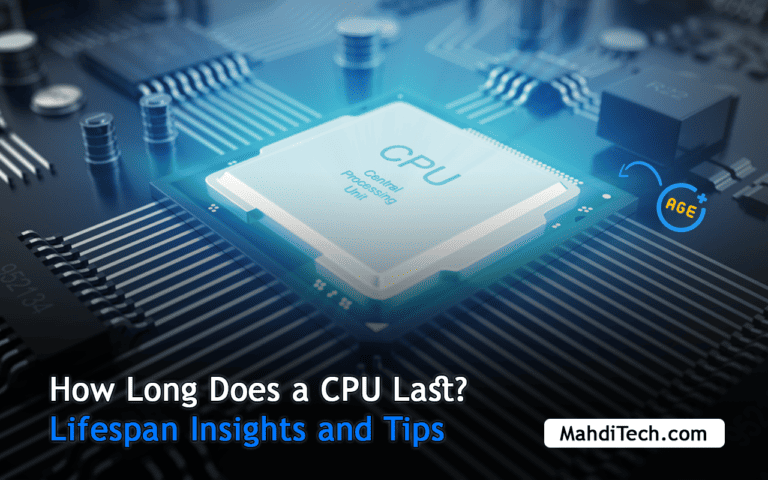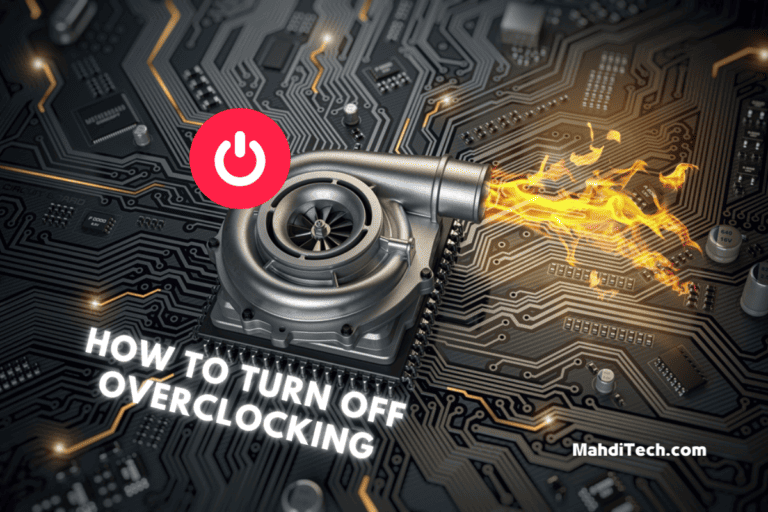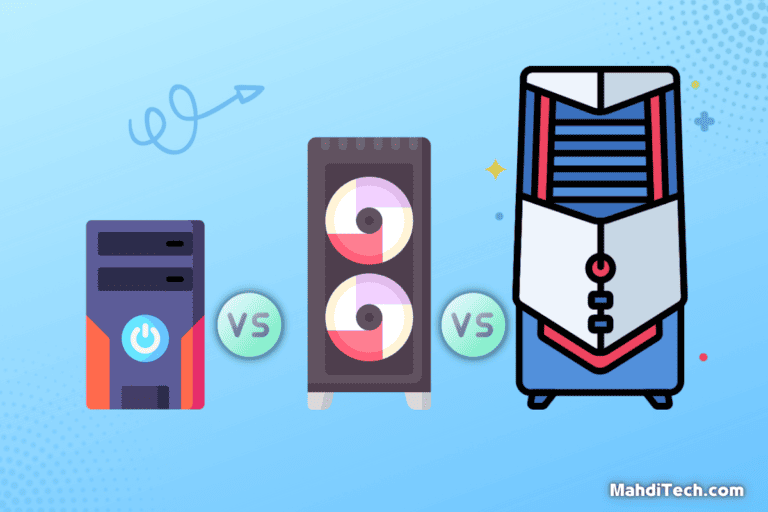Do you need help to keep your PC cool and efficient?
This guide offers expert tips for effective computer cooling and PC overheating prevention.
Tailored for beginners and seasoned tech enthusiasts, our advice simplifies thermal management, blending simple adjustments with sophisticated strategies.
Discover the keys to maintaining optimal performance and extending the longevity of your computer.
Let’s embark on a journey to achieve a cooler, more efficient computing experience.
Top PC Cooling Tips
Effective cooling is crucial for your PC’s performance.
These expert tips will guide you through optimizing your PC’s cooling, ensuring it runs efficiently and stays cool, even under pressure.
Let’s begin:
Tip 1: Optimal PC Placement
Positioning your PC for optimal cooling involves more than finding a convenient spot. Maintaining at least a 6-inch clearance around the unit is essential, particularly from walls and other objects that could block airflow.
This gap is vital for allowing air to circulate freely, helping to dissipate heat effectively. It’s also important to keep your PC away from heat sources such as radiators or areas with direct sunlight.
These can raise the surrounding temperature, increasing the risk of overheating, a concern especially for high-performance machines like gaming PCs.
Tip 2: Clean Your Fans

Dust accumulation in your PC fans can drastically reduce efficiency, leading to poor cooling and potential overheating. It’s recommended to clean your PC fans every two months, especially if you’re in a dusty environment.
This regular maintenance can improve airflow by up to 50%, significantly enhancing your PC’s cooling capability. Pay special attention to the CPU and GPU fans, as these are critical for maintaining optimal temperatures, particularly in gaming PCs where overheating can severely impact performance.
Tip 3: Check the Fan Function
Fan functionality is a cornerstone of effective PC cooling. A non-operational or inefficient fan can lead to a temperature increase of 10-15°C, which can be detrimental, especially under heavy usage.
Regularly inspect and test all internal and external fans – including CPU, GPU, and case fans – to ensure they work at full capacity.
This is particularly important for gaming PCs and high-performance setups, where optimal cooling is essential to maintain performance and prevent damage due to overheating.
Tip 4: Update Software
Software updates play a subtle yet significant role in PC cooling. Outdated systems can run hotter by 5-10°C compared to those with updated software.
Regularly updating your system, particularly the BIOS and firmware, can lead to improved thermal management. These updates often include optimized fan control algorithms and system performance enhancements that can help maintain a cooler PC.
This is especially crucial for gaming PCs, where even a slight increase in temperature can affect gaming performance.
Tip 5: CPU Fan Upgrade
Upgrading your CPU fan can substantially impact your PC’s cooling efficiency. For high-performance PCs and gaming rigs, consider a fan with a higher CFM (Cubic Feet per Minute) rating – ideally above 70 CFM.
This upgrade can improve heat dissipation by 20-30%, which is crucial for maintaining optimal temperatures during intensive tasks. A quality CPU fan not only helps keep the CPU cool but also contributes to the overall airflow within the case, benefiting other components.
Tip 6: Add Case Fans

Incorporating additional case fans is crucial for an effective cooling system, considering the appropriate PC fan size. This upgrade enhances air circulation inside your PC, which is crucial for maintaining its coolness.
Depending on your case size, adding one or two fans ensures a consistent influx of cool air, which is crucial for dissipating heat from vital components. This strategy particularly benefits high-performance or gaming PCs, where thermal management is key. When selecting fans, consider the size and airflow direction to create a balanced system.
This setup not only lowers the internal temperature but also contributes to the longevity of your components by maintaining an optimal operating environment.
Tip 7: Water-Cooling Kit
Upgrading to a water-cooling system elevates PC Cool by efficiently managing computer temperature. This method surpasses traditional air cooling in dissipating hot air, especially in high-performance PCs.
It’s a sophisticated solution for superior thermal regulation, ensuring your PC maintains optimal temperatures even under intense workloads.
Tip 8: Optimize Settings
Adjusting your PC’s power settings can strike a crucial balance between performance and cooling, significantly aiding PC heat reduction. For example, reducing the maximum processor state to 85% can decrease heat generation without substantially impacting performance.
This is particularly effective for users who engage in overclocking, as it helps manage the additional heat produced. By fine-tuning these settings, you can prevent your PC from overworking and overheating, especially during intensive tasks. This approach extends the lifespan of your components and ensures a quieter and more efficient cooling process, making it a smart strategy for long-term PC maintenance and performance.
Tip 9: Quality Thermal Paste

Applying a high-quality thermal paste, like Cooler Master’s range, can significantly enhance CPU temperature management.
This paste improves heat transfer from the CPU to the cooler, a critical aspect of cooling your PC. A premium thermal paste prevents overheating and maintains optimal CPU performance, especially under heavy loads, by ensuring efficient thermal conduction.
This small but impactful upgrade is a cost-effective way to boost your PC’s cooling efficiency.
Tip 10: Specific Cooling Solutions
Enhancing PC cooling often requires targeted approaches. Implementing cooling solutions designed for components like graphics cards is a strategic way to keep your PC cool.
These dedicated coolers effectively manage the heat output of high-demand parts, ensuring overall system stability and performance. This focused method is one of the most effective ways to maintain optimal temperatures in your PC.
Tip 11: Prevent Overheating
Proactive measures are key in preventing PC overheating. As mentioned in Tip 1, ensuring unobstructed airflow is crucial.
Avoid placing your PC in cramped spaces or covering ventilation grills. Regularly check for dust accumulation and clear any blockages that impede air circulation. These simple yet effective steps can significantly reduce the risk of overheating and maintain your PC’s performance and longevity.
Tip 12: Regular Shutdowns
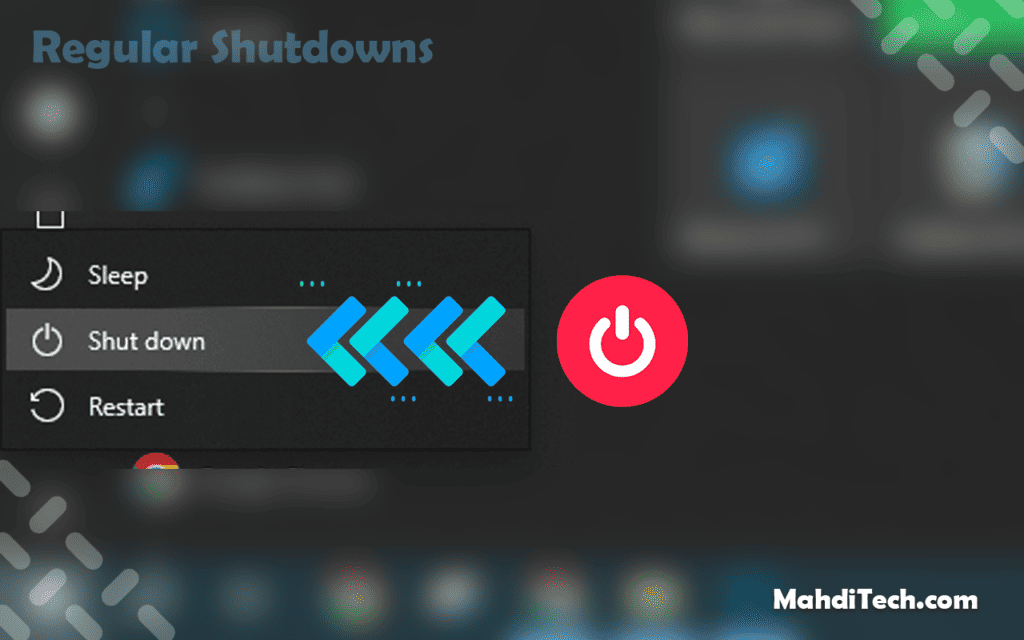
Incorporating regular shutdowns into your routine can greatly benefit your PC’s cooling system. This practice allows your computer to reset and cool down, reducing long-term heat stress.
It’s a straightforward yet effective computer cooling tip, ensuring your system gets the necessary rest to maintain optimal temperatures and performance.
Tip 13: Gaming Balance
Balancing gaming performance with effective cooling is essential to prevent overheating. For instance, if you’re running graphics-intensive games, consider lowering in-game settings like resolution or texture quality to reduce strain on your GPU.
Simultaneously, ensure your gaming rig has adequate cooling, such as high-airflow case fans or a dedicated GPU cooler. This dual approach helps maintain a stable temperature, preventing overheating without significantly compromising gaming quality.
It’s a practical method for avid gamers to enjoy prolonged gaming sessions while keeping their systems cool and efficient.
Tip 14: Phase Change Units
For those with extreme cooling needs, especially in high-end computer hardware components, phase change units represent the pinnacle of PC cooling solutions. These advanced systems work similarly to refrigeration, cooling components to sub-ambient temperatures.
Ideal for overclockers or users with heavy computational demands, phase change units offer a significant cooling efficiency leap far beyond traditional air or liquid cooling methods. This expert-level solution ensures unparalleled thermal management for the most demanding PC setups.
Tip 15: Liquid Cooling Benefits

Liquid cooling is highly efficient for managing PC temperatures, particularly under high-load conditions. Key benefits include:
- Enhanced Efficiency: Liquid is more effective than air in heat absorption, providing superior cooling for high-performance components.
- Quiet Operation: Unlike air coolers with noisy fans, liquid cooling systems operate quietly, making them ideal for noise-sensitive environments.
- Aesthetic Appeal: Many liquid cooling systems come with visually appealing designs, including RGB lighting, adding to your PC’s aesthetic.
- Long-Term Reliability: By evenly distributing heat and reducing temperature fluctuations, liquid cooling extends the lifespan of your components.
- Customization: Liquid cooling setups offer flexibility in design and can be tailored to specific system requirements.
Tip 16: External Cooling Aids
External cooling aids like laptop cooling pads are practical solutions for enhancing your PC’s cool-down methods. These aids are particularly useful for laptops with limited internal cooling capabilities.
Cooling pads provide additional airflow and heat dissipation, significantly aiding in maintaining an optimal system temperature. They work by elevating the device for better air circulation, often including built-in fans for direct cooling. This external support is essential for heavy users or in environments with insufficient internal cooling.
Tip 17: Avoid Heat Traps

Strategically placing your PC to avoid heat traps is crucial for effective cooling. Areas prone to heat accumulation, such as near windows where sunlight can raise the ambient temperature or close to heaters, should be avoided.
This preventive measure ensures that your PC isn’t subjected to unnecessary external heat, aiding in maintaining a stable system temperature. It’s a simple yet effective method to enhance your PC’s cooling efficiency, especially when temperature control can be challenging.
Remember, the cooler the surrounding environment, the easier it is for your PC to regulate its internal temperature.
PC Cooling Basics
Understanding the basics of computer cooling is essential for maintaining your PC’s performance and longevity. Here’s a breakdown of the fundamental aspects:
- Heat Generation: Every PC generates heat, especially during intensive tasks. The primary heat sources are components like CPUs, GPUs, and power supplies.
- Airflow Importance: Good airflow is crucial in a PC’s cooling system. It involves drawing in cool air and expelling hot air, preventing heat buildup inside the case.
- Role of Heatsinks: Heatsinks are vital in dissipating heat from components. They absorb heat and transfer it to the air, which fans move away.
- Fan Functionality: Fans are the workhorses of air cooling systems. They circulate air within the case, ensuring heatsinks and components are cooled effectively.
- Dust Management: Dust accumulation can impede airflow and insulate heat. Regular cleaning with compressed air can prevent this, keeping your computer cool.
- Thermal Paste Application: Thermal paste fills microscopic gaps between the CPU and its cooler, improving heat transfer efficiency.
- Balanced System Load: Overloading your PC can lead to excessive heat. Balancing system load and ensuring adequate cooling can prevent overheating.
- Environmental Factors: The ambient temperature plays a significant role in PC cooling. Keeping your computer in a cool, ventilated space helps maintain optimal temperatures.
By understanding these basics, you can effectively manage your PC’s temperature, ensuring it runs smoothly and efficiently.
Conclusion
Effective cooling is paramount for maintaining your PC’s performance and longevity. You can significantly enhance your PC’s efficiency and durability by implementing the strategies outlined in this guide, from optimizing airflow to choosing the right cooling solutions.
Remember, a well-cooled PC performs better and suffers less wear over time, making cooling an essential aspect of computer maintenance. Embrace these tips to ensure your PC remains cool, stable, and reliable for years.
FAQs on PC Cooling
What is better for cooling a PC?
Optimal PC cooling combines good airflow, regular maintenance, and suitable cooling systems tailored to your PC’s specific needs, like air or liquid coolers.
How can I cool my gaming PC?
Cool your gaming PC by ensuring proper airflow, using quality thermal paste, opting for liquid cooling if necessary, and keeping the PC clean.
How to clean PC fans?
- Shut down and unplug your PC.
- Open the case and use compressed air to remove dust.
- Remove the fans and gently wipe the blades with a soft cloth for deeper cleaning.