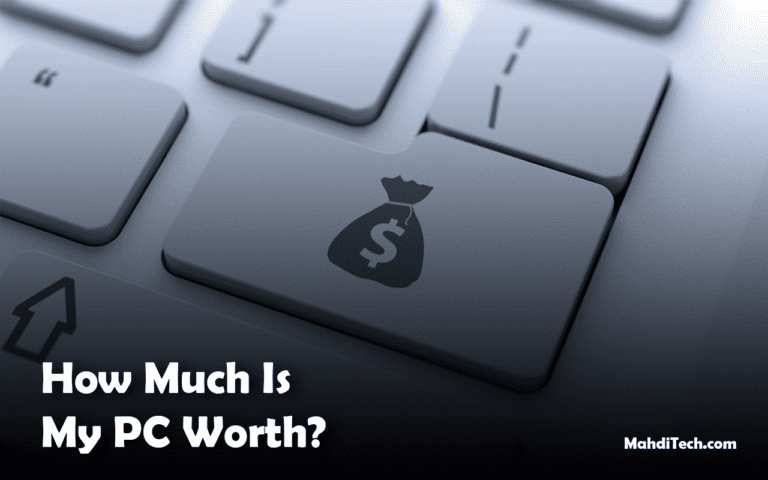How many fans should a PC have to ensure it stays cool and performs at its best?
Did you know that for every 10°C increase in temperature, a PC’s component life expectancy can decrease by up to 40%?
Proper cooling isn’t just about preventing hardware from overheating—it’s crucial for optimizing PC performance and extending the life of its components.
This article explores the ideal number of fans, balancing intake, and exhaust to efficiently expel hot air from your PC case. By understanding and implementing the right cooling strategy, you can significantly enhance your system’s efficiency and durability.
Read on to discover how to configure your cooling setup for optimal effectiveness.
Quick Summary
For the question “How many fans should a PC have?” a quick, helpful answer could look like this:
Note: The numbers mentioned refer to case fans only. Be sure to consider additional cooling needs such as CPU and GPU fans, which are essential for specific component cooling.
How Many Fans Should a PC Have? Key Factors to Consider
Evaluating Your Cooling Needs

Determining the optimal number of case fans for your PC involves assessing several key aspects of your setup.
Firstly, consider the components within your system; high-performance parts like powerful GPUs and CPUs will generally require more cooling.
Secondly, the size of your PC case significantly influences how many fans can be installed—larger cases not only accommodate more fans but might also necessitate them to maintain good airflow.
Finally, consider your usage demands; gaming and video editing, for instance, typically push your system harder, increasing thermal output and the need for effective cooling solutions.
The Importance of Adequate Cooling
Adequate cooling is vital for preventing thermal throttling, which can degrade performance and shorten the lifespan of PC components.
Ensuring good airflow with the right number of case fans helps maintain optimal operating temperatures, thus enhancing overall system performance and reliability.
Optimal Fan Configurations for Various PC Uses

Fan Setups for High-Performance Gaming PCs
For gaming PCs, where performance and cooling needs are high, a robust fan setup is crucial. A good rule of thumb is to start with two intake fans at the front to pull cool air in and at least two exhaust fans—one at the back and one at the top—to expel hot air efficiently.
Larger gaming rigs, especially those with multiple GPUs or overclocked components, might benefit from additional intake or exhaust fans based on the case size and component layout.
Ensure that the cooler orientation complements the airflow from the intake fans to maximize cooling efficiency.
Cooling Solutions for Workstations
Workstations used for professional applications like video editing, 3D modeling, and large data processing require stable and reliable cooling to prevent any performance dips.
Typically, one intake fan at the front and one exhaust fan at the back should suffice for moderate workstations. However, for more intense operations, adding an extra top exhaust can help manage the heat more effectively.
Ensure that fans are installed strategically to create a direct airflow path across the hotter components like CPUs and memory modules.
Necessary Fans for Everyday Computing
General usage PCs, which handle day-to-day tasks such as web browsing, document editing, and light media consumption, do not generate excessive heat.
Therefore, a minimal fan setup can often be adequate. One intake fan and one exhaust fan are usually sufficient to maintain a cool environment and ensure good airflow.
This setup helps keep the system cool and prevents dust buildup inside the case without the complexity or cost of more extensive fan systems.
Different Types of Cooling Fans and Their Functions

Case Fans
Case fans play a crucial role in maintaining optimal airflow within a PC chassis. They help circulate air, pushing cool air across the components and expelling hot air out.
The effectiveness of case fans can vary based on the fan size and placement within the case. Linking to considerations on case fan size can provide deeper insights into choosing the right fans for your setup.
CPU Fans
CPU fans are essential for keeping the processor cool, preventing overheating that can lead to thermal throttling and reduced performance.
These fans are typically mounted directly on the CPU cooler, and their efficiency can significantly impact overall system stability and speed. Understanding the right configuration and size is vital for optimal cooling.
GPU Fans
GPU fans are critical for dispersing heat generated by graphics processing units, especially during intensive tasks like gaming or video rendering.
These fans are integrated into the GPU cooling solution and work to maintain a temperature that prevents performance drops and extends the lifespan of the hardware. Effective GPU cooling is key for any build involving high-resolution or resource-intensive visuals.
To further enhance your understanding and application of these cooling principles, our guide 17 Expert Tips to Keep Your PC Cool offers additional insights.
FAQ: How Many Fans Should a PC Have?
Q1: How Many Fans Are Ideal for Most PCs?
A: Most PCs perform well with three to four fans—two intake fans for drawing in cool air and one or two exhaust fans for expelling hot air, ensuring balanced airflow.
Q2: What Factors Determine the Number of Fans a PC Needs?
A: The number of fans needed depends on the PC’s components, case size, and usage intensity. More powerful components and larger cases typically require additional fans for effective cooling.
Q3: Can I Improve Cooling Without Adding More Fans?
A: Yes, improving fan placement for optimal airflow and using higher-quality, higher-performance fans can enhance cooling efficiency without increasing the number of fans.
Conclusion

In summary, the ideal number of fans for a PC depends on several factors, including component heat output, case size, and usage demands.
Typically, a setup with three to four fans suffices for most users, ensuring a balance between intake and exhaust for efficient cooling.
We encourage you to assess your current cooling setup and consider whether adjustments or upgrades could enhance your system’s performance and longevity. Have insights or tips about your cooling configuration?
Share your experiences in the comments below to help others optimize their setups and join the discussion on effective PC cooling strategies.